Adding Shared To-Dos
Adds shared To-Dos to discussions.
By using shared To-Dos, you can configure assignees to To-Dos. The progress of the tasks is also visible to other members of the space.
Shared To-Dos can be added on the "Discussion" screen or the shared To-Dos screen.
Adding To-Dos on "Discussion" Screen
Open the discussion and add the shared To-Dos.
-
Click the app icon
in the header.
-
Click Space.
-
Click the name of the space.
-
Select the discussion to which you want to add shared To-Dos.
-
Click the item to add shared To-Dos on the "Discussion" screen.
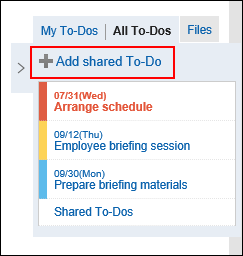
-
On the screen to add To-Dos, fill in the To-Do name field.
Always set the To-Do name.
-
Set the "due date" field.
If you select the "None" checkbox, you can create To-Do tasks without the due date.
When you click the item to specify the period, the due date can be specified in the period.
-
Set the "Assignees" field.
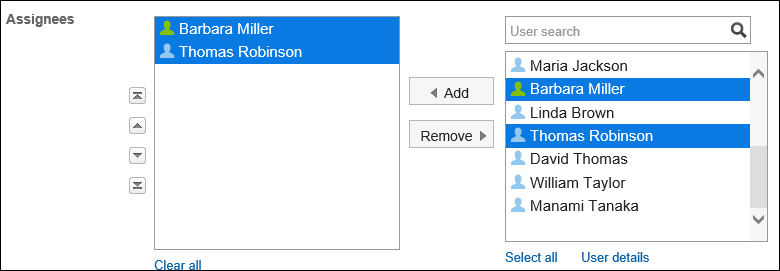
-
To add shared To-Dos and attachments, click the item to show the contents.
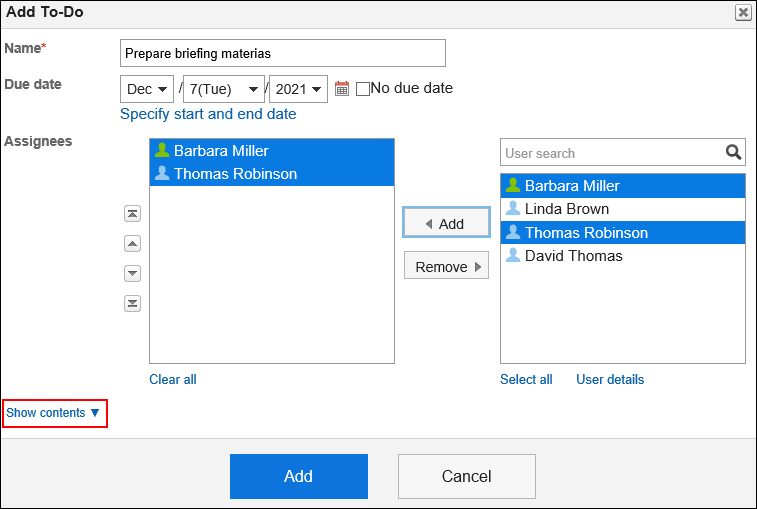 Add To-Do contents and attachments.
Add To-Do contents and attachments.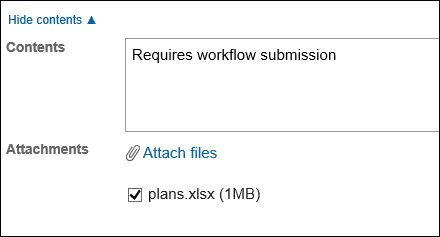
-
Confirm your settings and click Add.
Adding To-Dos on "Shared To-Dos" Screen
On the shared To-Do screen, add shared To-Dos.
-
Click the app icon
in the header.
-
Click Space.
-
Click the name of the space.
-
On the "Space" screen, click Shared To-Do.
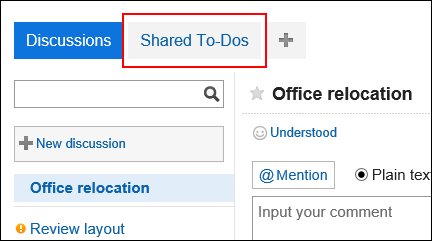
-
On the shared To-Do screen, select a discussion to add shared To-Dos.
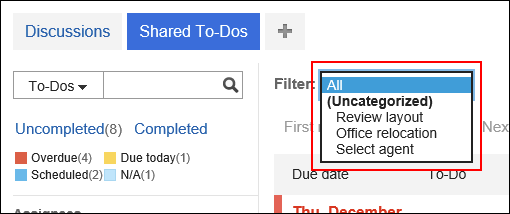
-
Click the item to add shared To-Dos.
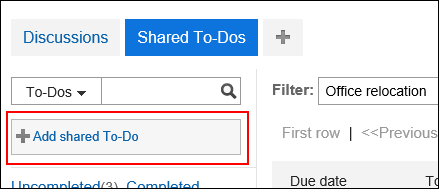
-
On the screen to add To-Dos, set the required items.
-
Confirm your settings and click Add.
Adding Shared To-Do by Reuse
You can reuse already created To-Do to create a new one.
The reused To-Do inherits the following information. It saves your time when you create a similar To-Do.
- To-Do
- Assignees1
- Contents
- Attachments
-
Click the app icon
in the header.
-
Click Space.
-
Click the name of the space.
-
Select the discussion.
-
Click the To-Do to reuse on the "Discussion" screen.
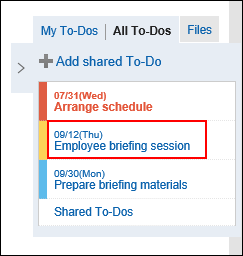 If you want to reuse the completed To-Do, click Shared To-Dos, and select the To-Do you want to reuse on the "Shared To-Dos" screen.
If you want to reuse the completed To-Do, click Shared To-Dos, and select the To-Do you want to reuse on the "Shared To-Dos" screen. -
On the "To-Do details" screen, click Reuse.
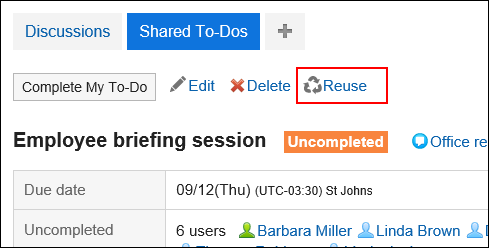
-
On the "Reuse To-Do" screen, change the fields as necessary.
-
Confirm your settings and click Add.