Display Language Settings for User Names and Character Encoding Settings for E-Mail Notifications
If you are using Garoon in multiple languages, set the language used to display the user name and the character encoding used for e-mail notifications in phone messages and appointments.
Steps:
-
Click User name in the header.
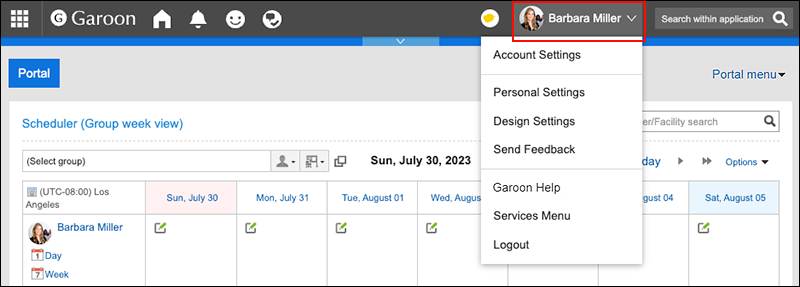
-
Click Personal Settings.
-
On the "Personal settings (common)" screen, click Language (user name) and character code under "Localization".
-
On the "Language (user name) and character code" screen, configure the necessary settings.
- Language to display user name:
Select which language you want to use for user names. You can select multiple languages. - Character codes for e-mail notifications:
Select a character encoding for e-mail notifications in phone messages and appointments.
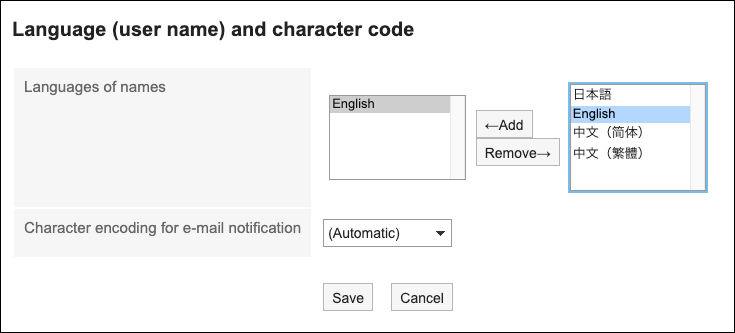
- Language to display user name:
-
Confirm your settings and click Save.