Setting the Date and Time Format
Displays the date and time that is displayed on the screen.
If the settings for the language that you want to display on the screen are "according to the Web browser settings", you cannot change the date and time format.
For details, refer to the following page:
Switching to Different Display Language
Switching to Different Time Zone
Steps:
-
Click User name in the header.
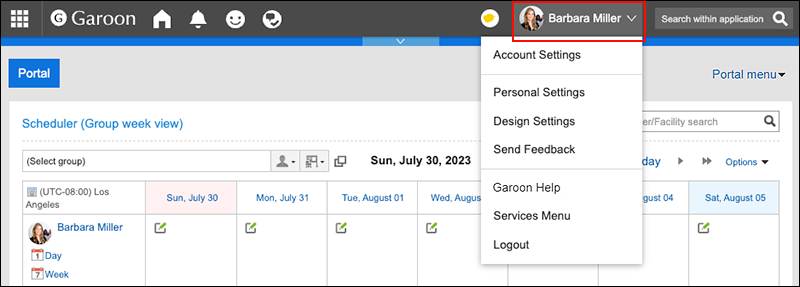
-
Click Personal Settings.
-
On the "Personal settings (common)" screen, click Date and time format settings under "Localization".
-
On the "Date and time format settings" screen, set the required items.
- Long date format:
Select the date and time format that is displayed in the details screen for Message and Appointment. - Short date format:
Select the date format that is displayed on the Message list screen and the Scheduler screen. - Time Format:
Select the time format that is displayed on the screen of messages and schedules.
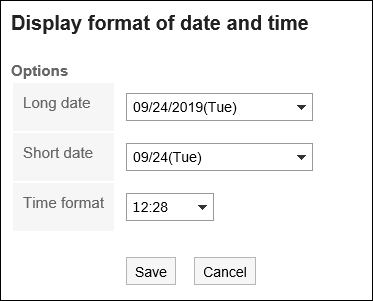
- Long date format:
-
Confirm your settings and click Save.