Deleting spaces
Delete spaces.
If you delete a space, all the related data such as discussions, shared To-Dos, and attachment files in the space are also deleted.
If the space has an administrator, the space administrator and the system administrator can delete the space.
If the space has no administrator, all members of the space and the system administrator can delete the space.
Steps:
-
Click the app icon
in the header.
-
Click Space.
-
Click the space name to delete.
-
On the "Space" screen, click the item to show space details in
 .
. -
On the space details screen, click Delete.
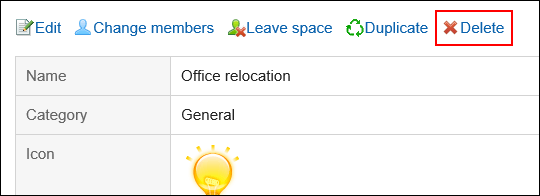
-
On the delete space screen, click "Delete space".