Trash settings
You can set whether to use trash and how long to store e-mails in the trash.
- If you do not use Trash:
Deleted e-mails cannot be restored. - If you use Trash:
Deleted e-mails are moved to Trash. You can recover deleted e-mails from Trash if they are within retention period.
However, if you delete e-mails from Personal settings, e-mails are not moved to Trash and deleted permanently in Garoon. For details, refer to how to delete e-mails in bulk by specifying a date.- Cases when e-mails in Trash are permanently deleted:
E-mails in Trash are permanently deleted in Garoon in the following cases.- E-mails in Trash are manually deleted
- The e-mail list screen is displayed after the retention period of Trash has elapsed
The maximum number of e-mails that are deleted at a time is 100, from Trash folders of all e-mail accounts.
- Cases when e-mails in Trash are permanently deleted:
Steps:
-
Click User name in the header.
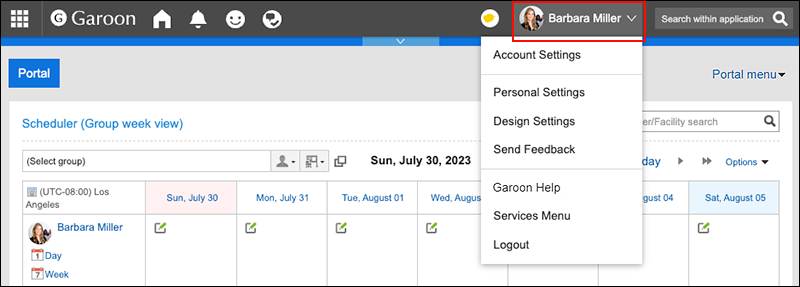
-
Click Personal Settings.
-
Click Setting of each application.
-
Click E-mail.
-
Click Trash settings.
-
Set the "Trash" field on the "Trash settings" screen.
To use the trash, select the "Use" checkbox.
If the "Use" checkbox is not selected, the trash folder does not appear on the "E-mail" screen.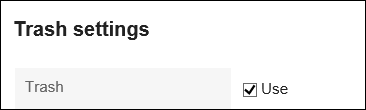
-
Set the field for the retention period.
Set the number of days to save deleted e-mails in the trash.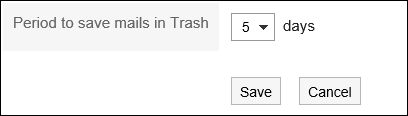
-
Confirm your settings and click Save.