Searching E-mails
You can search e-mails by specifying keywords and conditions.
However, the following e-mails cannot be searched.
- E-mails that have never been read
- E-mails in trash
- Draft e-mails
-
Click the app icon
in the header.
-
Click E-mail.
-
On the "E-mail" screen, select the folder you want to search in.
-
Type keywords in the search box, and then click the icon
 to search.
to search.
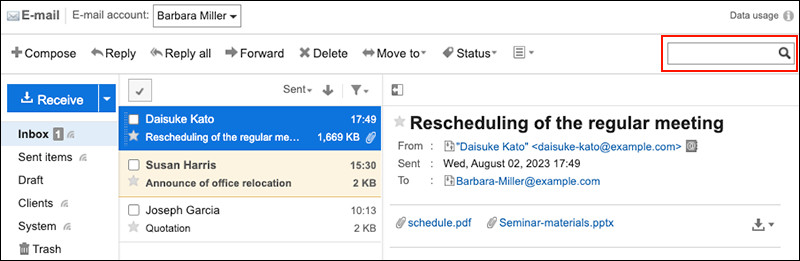
You can search for e-mails that contain keywords in one of the following fields.
- Subject
- Body
- From
- To
- Cc
- Bcc
- File name
- File contents
When you search without entering any keywords, the "Search Results" screen in step 5 is displayed.
-
On the "Search Results" screen, confirm the search results.
Click Attachments to confirm the search results of attachments.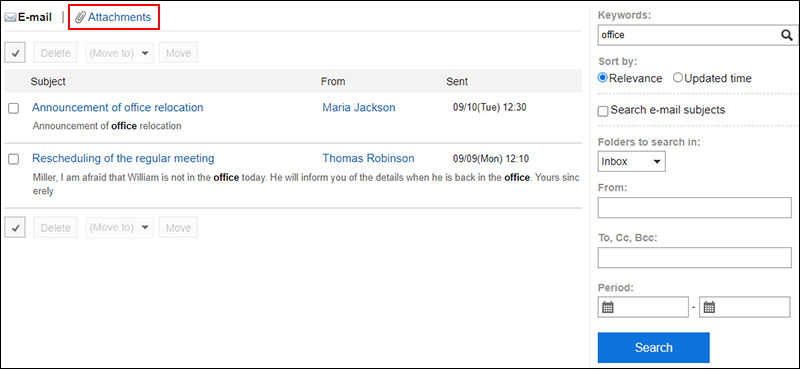
-
If you want to search again, set the search conditions and click "Search".
The following search conditions can be set. For details on search conditions, refer to options available for searching e-mails in search specifications.
- Keyword:
Enter the keywords you want to search. - Sort by:
Set the display order of search results. - Search subjects:
Search e-mails containing keywords in subject. - Search folders:
Set the folder that you want to search in. - From:
To search by the name of the sender, empty the "keywords" field and enter the name or part of the e-mail address to of the "From" field. - To, Cc, Bcc:
To search e-mail recipients, empty the "keywords" field and enter a name or part of the e-mail address in the To, Cc, and Bcc field. - Period:
Set the period to search.
- Keyword: