General Settings of E-Mails
You can set the format of names to be displayed in the list and whether to display the confirmation screen before sending e-mails.
Steps:
-
Click User name in the header.
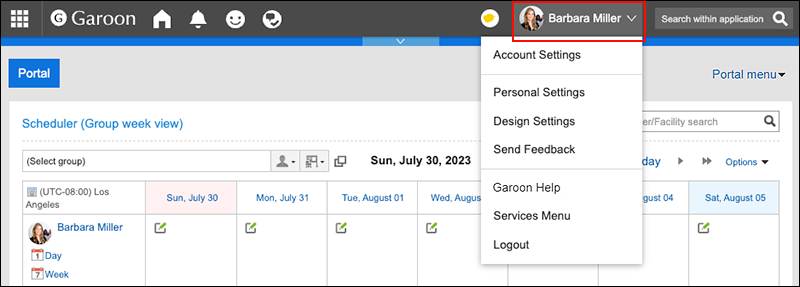
-
Click Personal Settings.
-
Click Setting of each application.
-
Click E-mail.
-
Click "General Settings".
-
On the "General settings" screen, you can configure the following fields.
- Name format to be displayed in the list:
Select the name format to display on the "E-mail" screen. The available display formats are as follows:- Name
- E-Mail address
- Name
- Save attachment:
Select whether to save files attached to outgoing e-mails with the e-mail data. - Confirmation before sending e-mail:
Select whether to display the confirmation screen before sending an e-mail. - Character encoding for sending e-mail:
You can use following character codes.- UTF-8 (Unicode)
- Shift-JIS (Japanese)
- JIS (Japanese)
- EUC (Japanese)
- ASCII
- Latin1 (Western European)
- GBK/GB2312 (Simplified Chinese)
- TIS-620 (Thai)
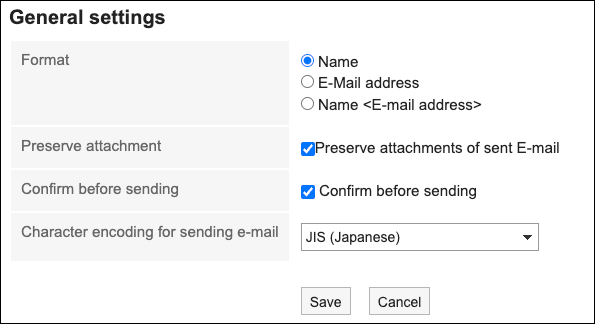
- Name format to be displayed in the list:
-
Confirm your settings and click Save.