Delete To-Do
Deletes the To-Dos.
- For unprocessed To-Do
Delete each one. Cannot be deleted in bulk. - For completed To-Do
You can delete them in bulk.
Deleting Unprocessed To-Dos
Delete all unprocessed To-Dos.
-
Click the app icon
in the header.
-
Click To-Do List.
-
On the "To-Do List (To-Dos)" screen, click the To-Do name of the To-Do to be deleted.
-
On the "To-Do List Details" screen, click Delete.
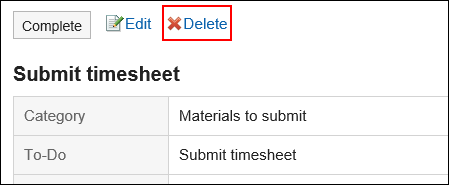
-
Click Yes on the "Delete To-Do" screen.
Deleting Completed To-Dos
Delete the completed To-Do Tasks.
Deleting To-Dos One by One
Delete To-Dos one by one.
-
Click the app icon
in the header.
-
Click To-Do List.
-
On the "To-Do List (To-Dos)" screen, select "Done".
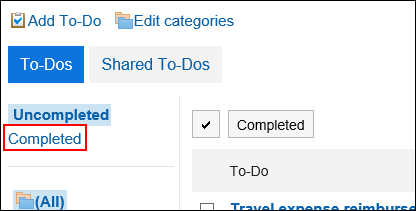
-
Click the To-Do name of the To-Do to delete.
-
On the "Completed To-Do" screen, click Delete.
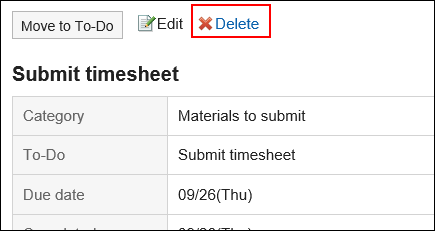
-
Click Yes on the "Delete completed To-Do" screen.
Deleting Multiple To-Dos in Bulk
Delete multiple To-Dos in bulk.
-
Click the app icon
in the header.
-
Click To-Do List.
-
On the "To-Do List (To-Dos)" screen, select "Done".
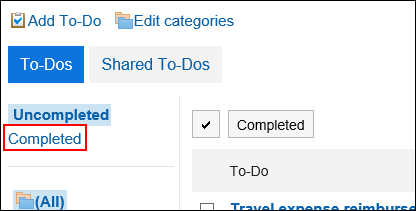
-
Select the checkboxes of the To-Dos you want to delete, and click "Delete".
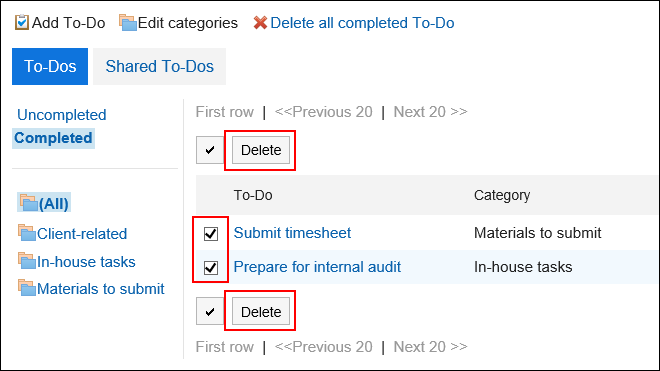
-
Click Yes on the "Delete all completed To-Dos" screen.
Deleting All Completed To-Dos
Delete all completed To-Dos.
-
Click the app icon
in the header.
-
Click To-Do List.
-
On the "To-Do List (To-Dos)" screen, select "Done".
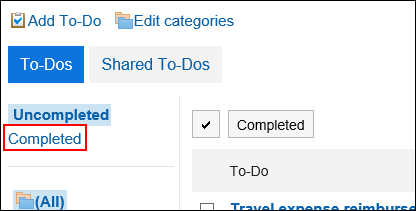
-
Click "Delete all completed To-Dos".
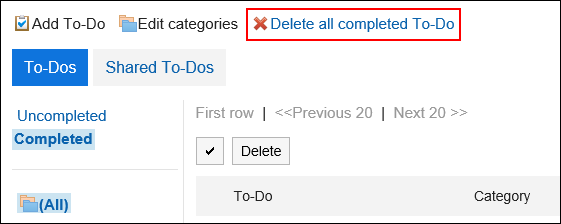
-
Click Yes on the "Delete all completed To-Do" screen.