Add To-Dos
You can add your own To-Dos.
The To-Dos you added are only visible to you. Cannot be shared with other users.
Steps:
-
Click the app icon
in the header.
-
Click To-Do List.
-
On the "To-Do List (To-Dos)" screen, select a category and click "Add To-Do".
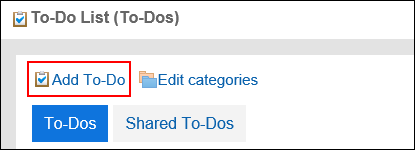
-
On the "Add To-Do" screen, select the category for which you want to add To-Do in category items.
If the category does not exist, add a category.
For details, refer to the setting of the To-Do list category.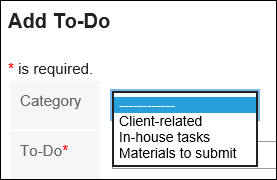
-
Enter the "To-Do" field.
Always set the To-Do name.
-
Set the "Due date" field as required.
- When you set a due date
Clear the "No deadlines" checkbox, and then select the date and the month from the dropdown list.
- If you do not set a due date
Select the "No Deadline" checkbox.
- When you set a due date
-
Set the "Importance" field.
The larger the number of stars, the higher the importance.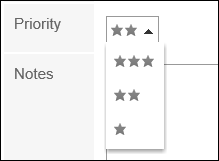
-
Set the Memo field as necessary.
-
Confirm your settings and click Add.