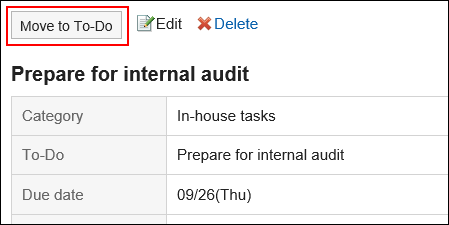Complete To-Dos
You can change the To-Do from incomplete to completed.
The completed To-Do tasks are moved to completed.
The completed To-Do tasks are not displayed in the scheduler screen or the "To-Do List" portlet.
-
Click the app icon
in the header.
-
Click To-Do List.
-
On the "To-Do List (To-Dos)" screen, click the to-do to-do name.
-
Click Complete on the "To-Do List details" screen.
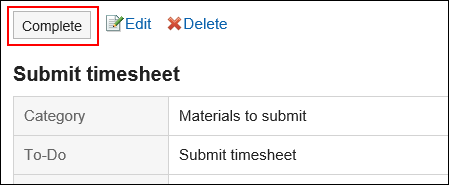
-
Click the app icon
in the header.
-
Click To-Do List.
-
On the "To-Do List (To-Dos)" screen, select the checkboxes of To-Do, and click Complete.
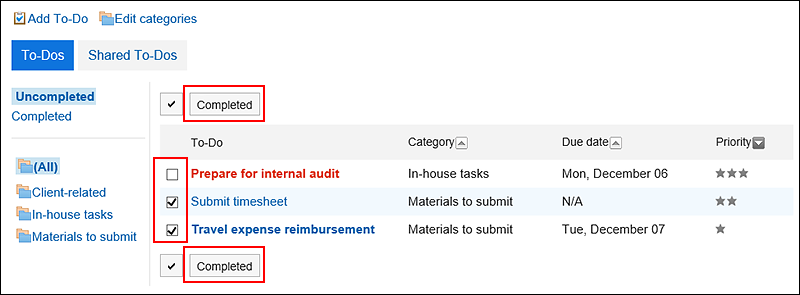
Canceling the Completion of the To-Dos
Cancels the completion of the To-Do and returns to the unprocessed To-Dos.
-
Click the app icon
in the header.
-
Click To-Do List.
-
On the "To-Do List (To-Dos)" screen, select "Done".
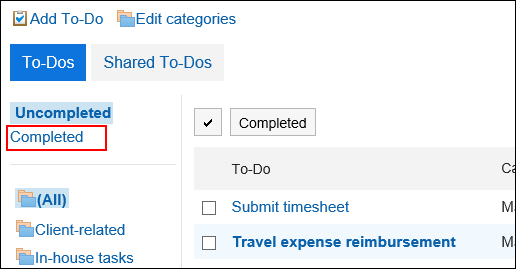
-
Click the name of the To-Do that you want to make it incomplete.
-
On the "Completed To-Do" screen, click Move to To-Do.