Finding phone messages
You can search the history of users and phone messages by using keywords and conditions.
Searching Users
Searches for users who are using the phone message.
-
Click the app icon
in the header.
-
Click Phone Messages.
-
On the "Phone Messages" screen, select the organization where the target user belongs.
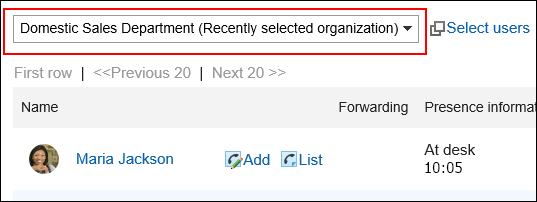
-
Enter keywords in the search box and click "Phone Message Search".
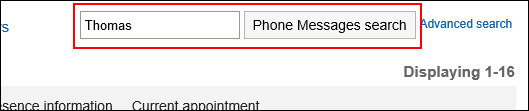
Search users with keywords in one of the following fields
- User names
- English name
- Login name
- Pronunciation
- E-mail address
- Job title
If you search without entering any keywords, or click Advanced Search, the "Search phone Messages" screen in step 5 appears.
-
On the "Search phone Messages" screen, confirm the search results.
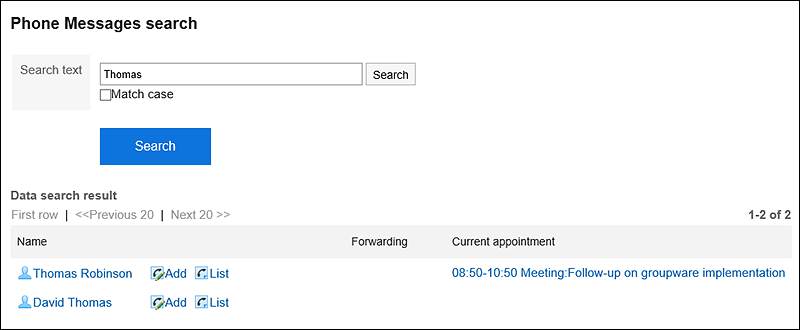
-
If you want to search again, set the search conditions and click "Search".
The following search conditions can be set.
- Search string
Enter search keywords. Case-sensitive search is possible.
Searching for History of Phone Messages
Searches for phone notes received by the specified user in the past.
-
Click the app icon
in the header.
-
Click Phone Messages.
-
On the "Phone Messages" screen, click "List" for the target user.
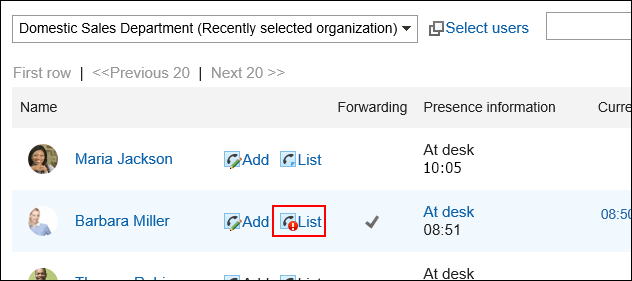
-
Enter keywords in the search box and click "Phone Message History search".

Search for phone notes with keywords in one of the following fields
- Message
- Recipient Name
- Caller name
If you search without entering any keywords or click Advanced Search, the "Phone Message History Search" screen in step 5 appears.
-
On the "Search Phone messages History" screen, confirm the search results.
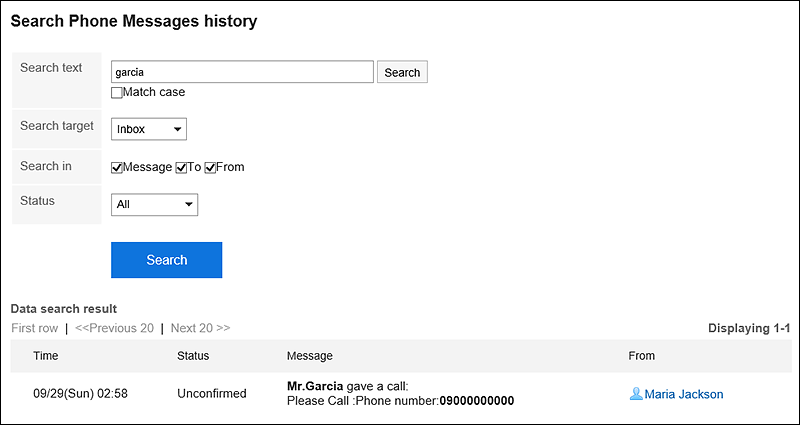
-
If you want to search again, set the search conditions and click "Search".
The following search conditions can be set.
- Search string:
Enter search keywords. Case-sensitive search is possible. - Search in:
Select the target for which you want to search phone message history. - Search Items:
You can specify the search items. - State:
Select the status of the phone message history you want to search.
- Search string: