Adding Phone Messages
Add a phone message.
Steps:
-
Click the app icon
in the header.
-
Click Phone Messages.
-
On the "Phone Messages" screen, click "Add" for the recipient of the phone message.
If the target user does not appear on the list screen, click "Select Users" and select the target users on the screen that appears.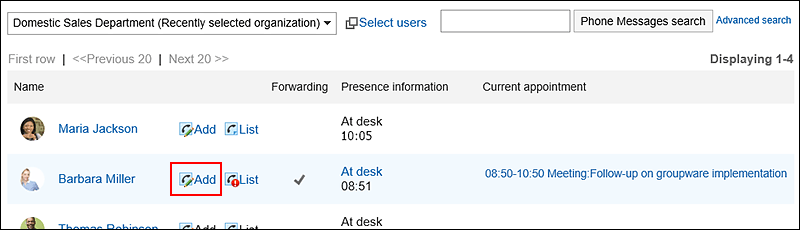
-
Confirm that the target user has been set in the "To" field on the "Leave Phone Messages" screen.
If the recipient has set the forwarding address of the phone message, (E-mail forwarding is on) is displayed.
For details, refer to e-mail forwarding settings in the phone messages.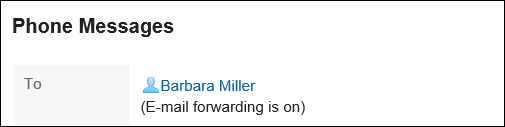
-
In the "Time" field, enter the time you received the phone call.

-
In the "Requester" field, enter the name of the person who called.

-
In the "Requirements" field, select the contents of the phone.
If you need to call back, enter the phone number of the contact.
-
In the "Message" field, enter a message to the recipient.
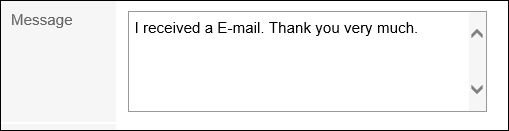
-
Confirm your settings and click Add.