Downloading Attachments of Messages
You can download files that are attached to messages.
Downloading Attachments of Messages One by One
You can download files that are attached to messages one by one.
Downloading Attachments from "Messages Details" Screen
You can download attachments from "Messages details" screen.
-
Click the app icon
in the header.
-
Click Messages.
-
On the "Messages" screen, select a folder and click the subject of the message for which you want to download the attachment.
-
Click the file name in "Messages details" screen.
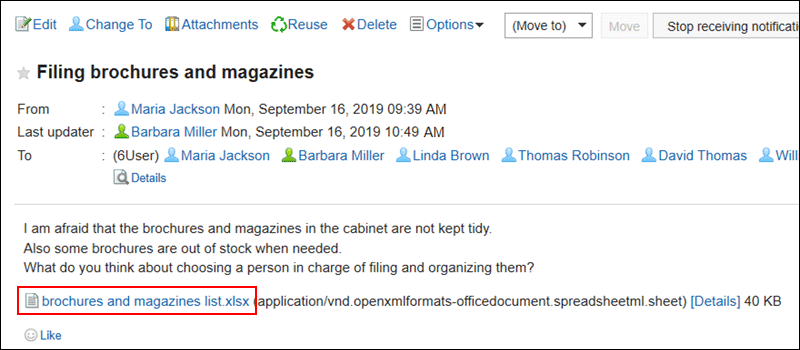
-
Save the file with a function provided by your Web browser.
Downloading from "Attachments" Screen
You can download attachments from "Attachments" screen.
-
Click the app icon
in the header.
-
Click Messages.
-
On the "Messages" screen, select a folder and click the subject of the message for which you want to download the attachment.
-
Click "Attachments" in "Messages Details" screen.
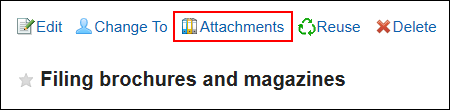
-
In "Attachments" screen, click the attachment file name you want to download.
-
Save the file with a function provided by your Web browser.
Downloading from "Attachment Details" Screen
You can download attachments from "Attachment details" screen.
-
Click the app icon
in the header.
-
Click Messages.
-
On the "Messages" screen, select a folder and click the subject of the message for which you want to download the attachment.
-
In "Messages details" screen, click "Details" of the attachment you want to download.
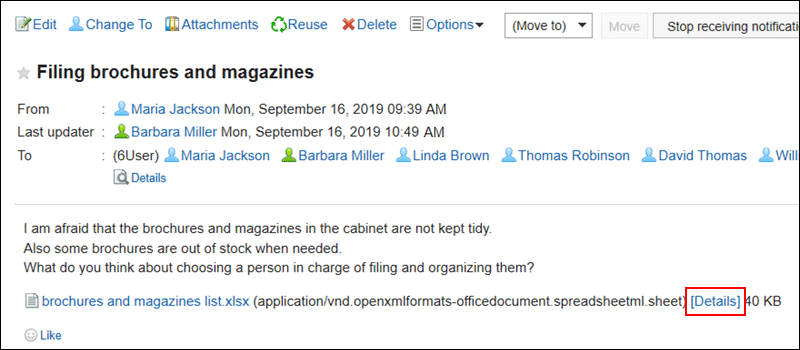
-
On the details screen of attachments, click the file name of the attachment you want to download.
-
Save the file with a function provided by your Web browser.
Downloading All Attachments of Messages in Bulk
You can download multiple files that are attached to messages in bulk.
Attachments you can download in bulk are files attached in body text of messages. Files attached to comments cannot be downloaded in bulk.
Total size and number of attachments which can be downloaded at a time are as follows:
- Number of attachments:
You can download up to 200 attachments at a time.
If you try to download more than 200 attachments, the following dialog is displayed.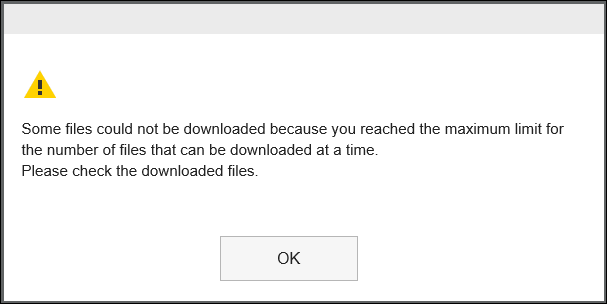 If you acknowledge that some files will not be downloaded and click "OK" to download files, check whether all necessary files are downloaded.
If you acknowledge that some files will not be downloaded and click "OK" to download files, check whether all necessary files are downloaded. - Maximum total file size per user:
The total file size you can download at a time is up to 100MB.
If the total size exceeds 100MB, download the attachments one by one, or delete some attachments to make the total size below 100MB. For details on deleting the attachments, refer to Working with Attachments in Messages.
-
Click the app icon
in the header.
-
Click Messages.
-
On the "Messages" screen, select a folder and click the subject of the message for which you want to download all the attachment.
-
On the "Message Details" screen, click [
Download all attachments
].
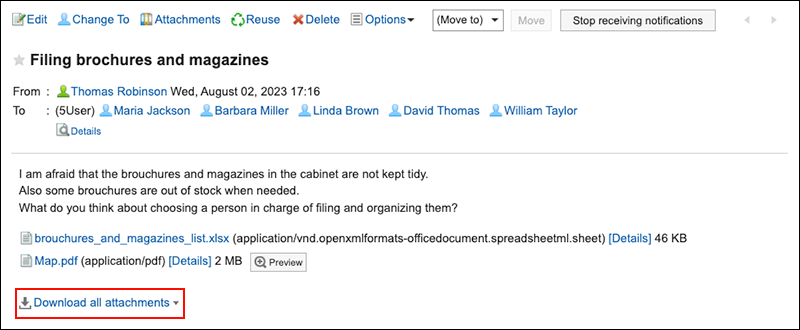
-
Select the character encoding of the file you want to download.
The following character encoding can be selected:
- UTF-8 (Unicode)
- Shift-JIS (Japanese)
- ASCII
- Latin1 (Western European)
- GBK/GB2312 (Simplified Chinese)
- TIS-620 (Thai)
-
Confirm your settings and click Download.
-
Save the file with a function provided by your Web browser.
Zip format file is downloaded.
The title of the message you selected is used for the file name.
If the same file name is already used as an attachment of the message, a sequence number is appended.