Delete Messages
This section describes how to delete messages.
When you are using the Trash feature, messages are not permanently deleted and they are moved to Trash once.
You can configure the Trash feature in the "Personal settings" screen.
You can recover deleted messages from the trash if they are within retention period.
For details, refer to Trash settings.
Deleting Messages One by One
You can delete messages one by one.
The following steps show how to delete messages when using Trash.
-
Click the app icon
in the header.
-
Click Messages.
-
On the "Messages" screen, click a folder that contains messages that you want to delete.
-
Click the title of the message.
-
On the "Messages details" screen, click Delete.

-
Confirm the message displayed in the "Delete Messages" dialog box, and click Yes.
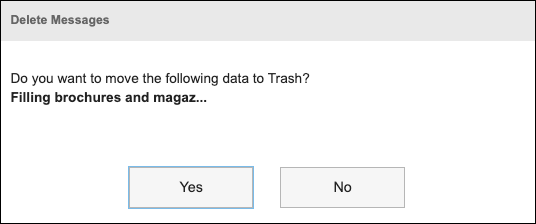
Deleting Multiple Messages in Bulk
You can select messages you want to delete, and delete them all together.
The following steps show how to delete messages when using Trash.
-
Click the app icon
in the header.
-
Click Messages.
-
On the "Messages" screen, click a folder that contains messages that you want to delete.
-
Select the checkbox of the messages you want to delete, and click Delete.
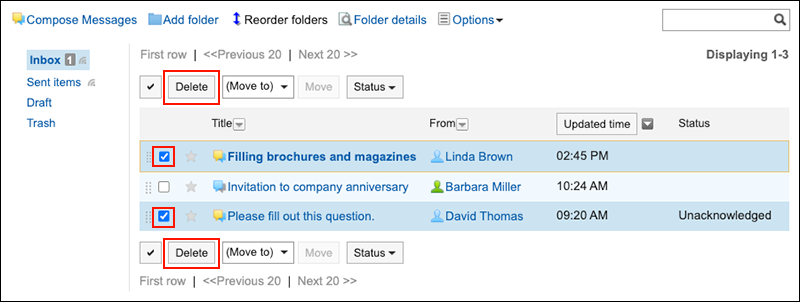
-
Confirm the message displayed in the "Delete Messages" dialog box, and click Yes.
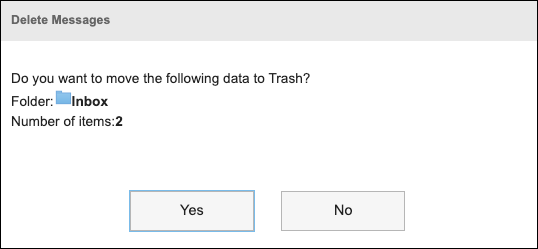
Delete All Messages in a Folder
You can delete all messages in each folder.
-
Click the app icon
in the header.
-
Click Messages.
-
On the "Messages" screen, select a folder and click the item to delete all data in a folder.
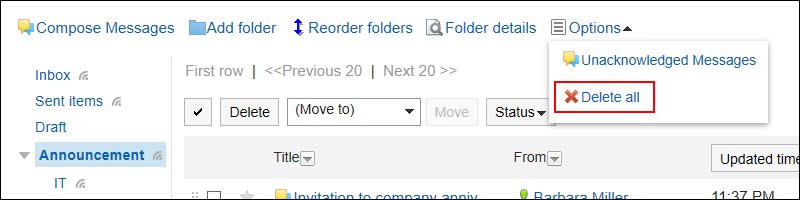
-
Click Yes on the screen to delete all data in a folder.