Proxy Submission of Requests
A user who has been set as a proxy applicant can submit the request data on behalf of the delegator (original applicant).
The request data submitted by the proxy applicant is processed in the same way as it has been submitted by the delegator.
-
Click the app icon
in the header.
-
Click Workflow.
-
Click the item of the proxy request on the "Workflow (Recent)" screen.
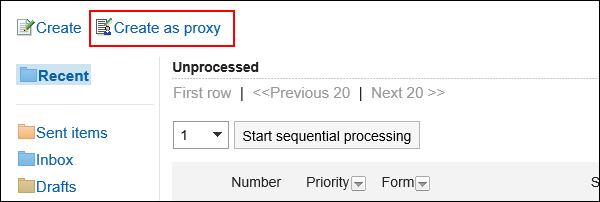
-
On the screen to select delegators, select a delegator and click the item to select a form.
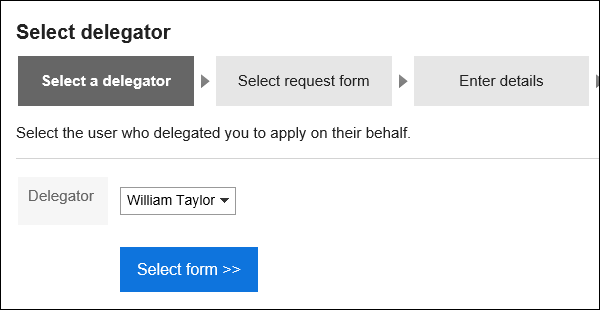
-
On the screen to create a proxy request (for selecting request forms), select a category and then select the request form.
A proxy applicant can use the request form for which the delegator has the permission.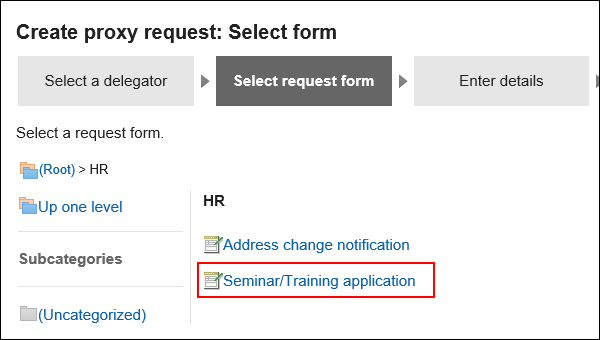
-
On the screen to create proxy requests (for entering contents), set the required items and click the item to set the route.
Depending on the request form, the items displayed are different.
If you want the processor to process the request faster, set it as urgent in the "Priority" field.
Fields with an asterisk "*" must be entered.
For fields with a hash mark "#", only single-byte numbers are allowed.
For some fields, you can attach files. For details, refer to Attaching Files.
When you click the item to save the request as draft, the request data is saved in the "Drafts" folder of the proxy applicant.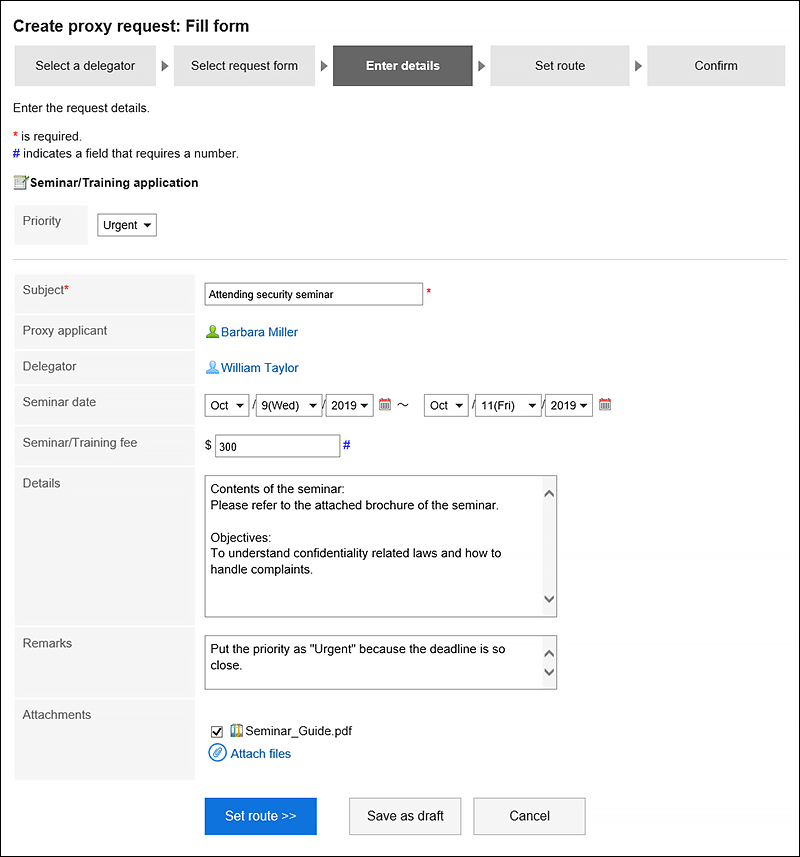
-
On the screen for creating a proxy request (for setting up routes), set the processor of the request route, and then click "Confirm".
Depending on your system administrator settings, you may not be able to change the default processors.
If no users are available as processors, set "(Omitted)".
Note that the processor of the final route step in the approval route cannot be omitted.
Also, you cannot set all the processors of a route step to be omitted.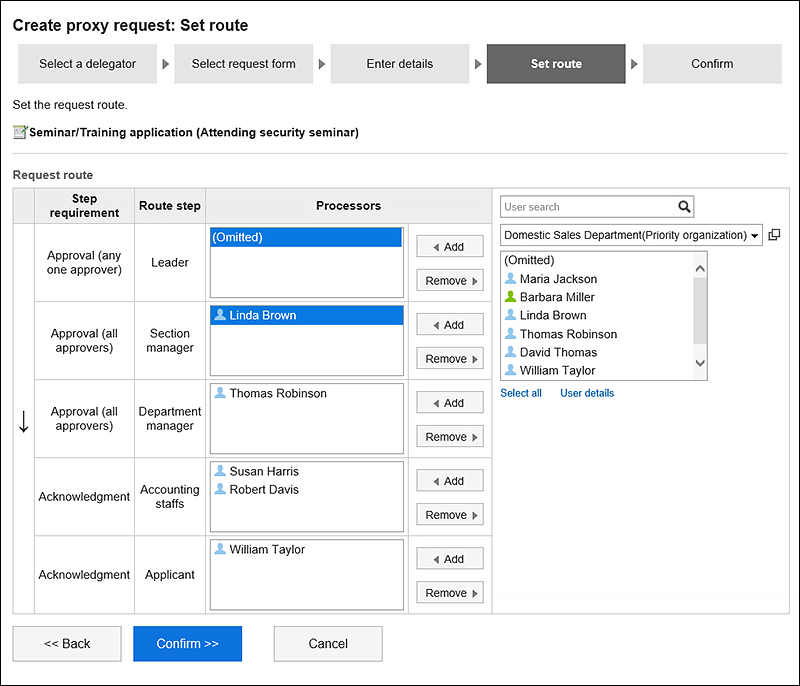
-
On the screen to create a proxy request (confirmation), confirm the request details and click the item to commit the proxy request.
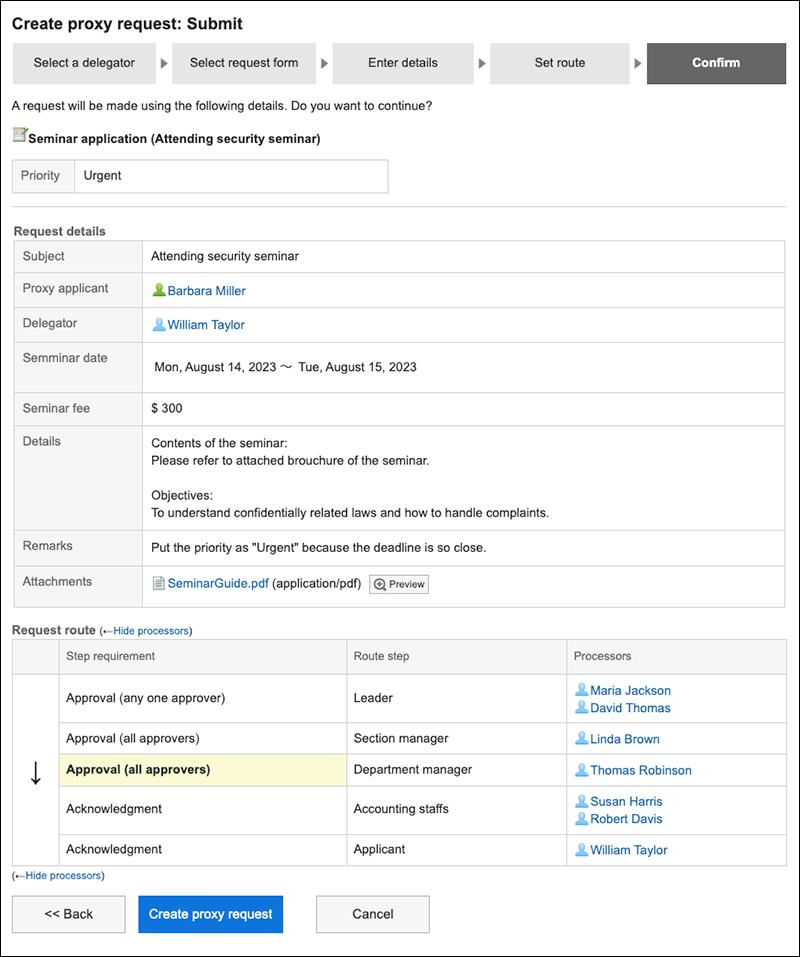 The submitted request data will be saved in the "Sent items" folder of the proxy applicant and the delegator and the notification will be sent to the first processor.
The submitted request data will be saved in the "Sent items" folder of the proxy applicant and the delegator and the notification will be sent to the first processor.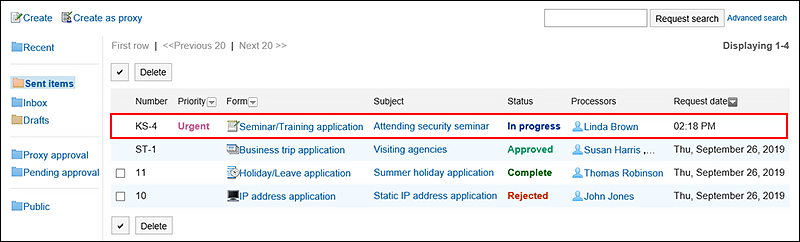
The "Applicant" field in the request data submitted by the proxy displays the user names of the proxy and the delegator.
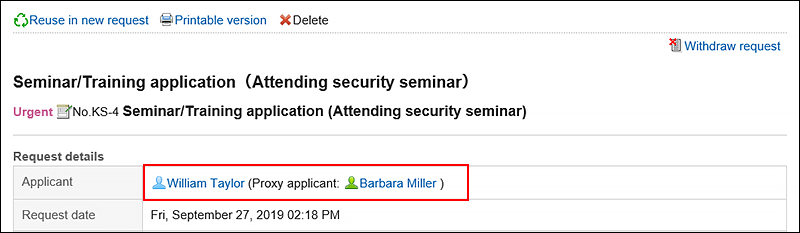
The delegator can view, withdraw, and cancel the requests submitted by the proxy from their list of submissions.
When the proxy request has been processed, the results are communicated to both the proxy applicant and the delegator.
Withdrawing the Requests Submitted by Proxy
When you want to withdraw your proxy submitted request data, the proxy applicant or the delegator will withdraw it.
For details, refer to Withdrawing Requests.
When a request is withdrawn, the request data will be deleted from the sent item list of the proxy request and the delegator.
When the delegator has withdrawn the proxy submitted request data, it will also be saved in the "Drafts" folder of the proxy applicant. As a result, the delegator will not be able to view the withdrawn request data.
Canceling the Requests Submitted by Proxy
When you want to cancel your proxy submitted request data, the proxy applicant or the delegator will cancel it.
For details, refer to Canceling Requests.
The cancelled request data can be viewed in the sent items of both the proxy applicant and the delegator.
Reusing and Submitting Requests by Proxy
The proxy applicant can reuse the following request data and submit the new request data on behalf of the same delegator.
- Request data submitted by the proxy
- Request data submitted by the proxy and then cancelled
- Request data submitted by the proxy and then rejected
- Request data submitted by the proxy and then cancelled by the delegator
- Request data submitted by the proxy and then withdrawn by the delegator
For details, refer to how to reusing and submitting requests.