Setting up Proxies
Set a delegate for the user. If you set up proxies, other users will be able to process requests in absence of request applicants or processors.
- Proxy Applicant:
A user who submits a request data instead of a native applicant.
For details, refer to Proxy Submission of Requests. - Proxy Approver:
A user who processes the request data instead of the original approver.
For details, refer to Proxy Processing of Requests.
For each user, you can set up a proxy applicant and a proxy approver.
The same user can be both the proxy applicant and the proxy approver.
The following actions can be performed by the delegated applicant for requests submitted by proxy
- View
- Withdraw
- Cancel
- Reuse
-
Click the Administration menu icon (gear icon) in the header.
The gear-shaped icon appears only on the screen for the users with administrative privileges. -
Click Garoon System Administration.
-
Select "Application settings" tab.
-
Click Workflow.
-
Click Proxy settings.
-
On the screen to set proxies, select the organization, and click "Edit" for a user to add proxies.
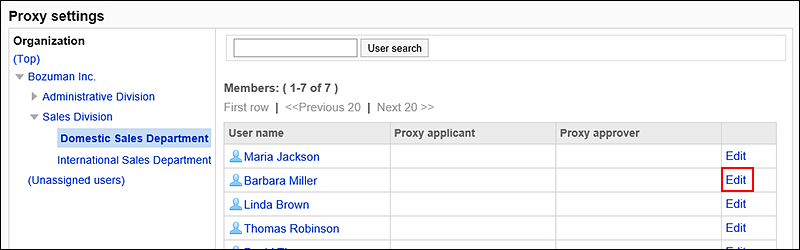
-
On the "Change Delegate" screen, select a proxy or proxy approver, and then click Add.
You can also set up only either of a proxy applicant or a proxy approver.
To delete any proxies, select the proxy applicant or the proxy approver, and then click "Delete".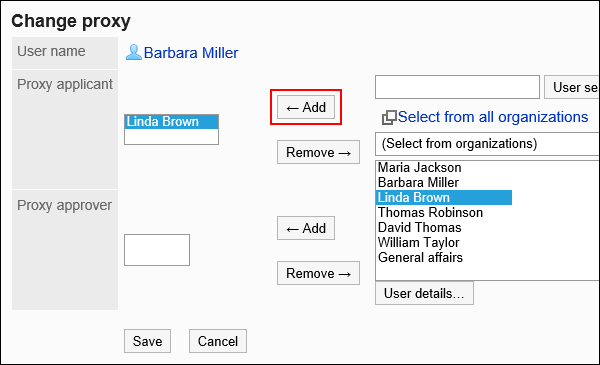
-
Confirm your settings and click Save.