Working with Attachments in Reports
This section describes how to work with files attached to a report.
What You Can Do with Attachments
Actions you can take vary according to the files you attached or someone else attached.
- Files you attached:
You can update/delete the attachments, and change the file information. - Files someone else attached:
You can view attachments for a report in a category that you have been granted access to.
If you are allowed to change a report, you can delete files attached by other users from the "Change report" screen.
Actions on Attachments
The file attached to the body and comment of a report is operated from the "Attachment details" screen. Only users who attached files can perform actions.
-
Click the app icon
in the header.
-
Click MultiReport.
-
On the "MultiReport" screen, click the subject of the report for which you want to work with attachments.
-
On the report details screen, click on report body or "Details" next to the file name of the attachment attached to the comment.
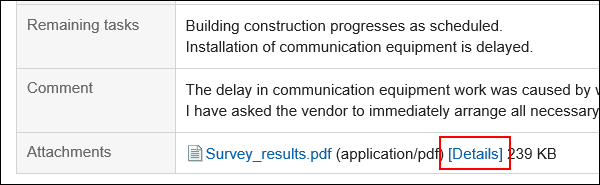
-
In "Attachment details" screen, click the link you want to perform.
For details of managing attachments, refer to the following page:
Updating files
Changing file information
Deleting files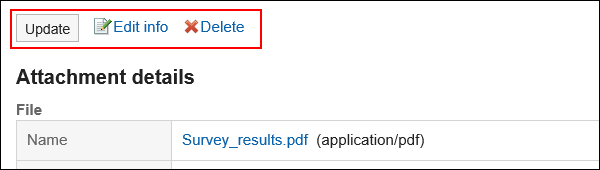
Displaying the List of Attachments
Displays a list of all files attached to the body and comment of a report.
-
Click the app icon
in the header.
-
Click MultiReport.
-
On the "MultiReport" screen, click the subject of the report for which you want to confirm the attachment.
-
In the report details screen, click "Attachments".
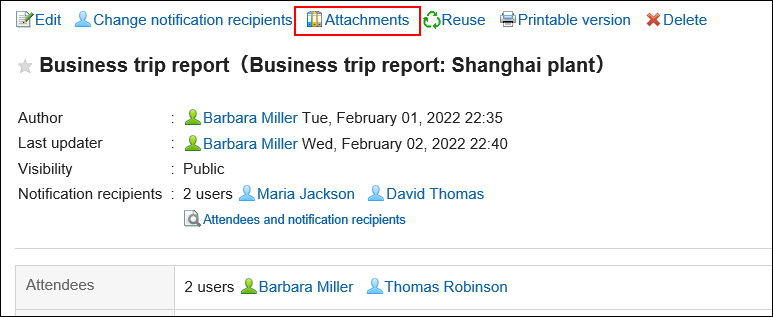
-
Confirm all attachments in "Attachments" screen.