Search Notifications
Search notifications by entering keywords in the notifications.
You can also filter notifications by application.
However, you cannot limit the target to be only the notifications addressed to you.
Steps:
-
Click the app icon
in the header.
-
Click Notifications.
-
On the "Notifications" screen, filter the notifications you want to search using the buttons (Unread and Read) at the top of the screen and the applications in the left pane.
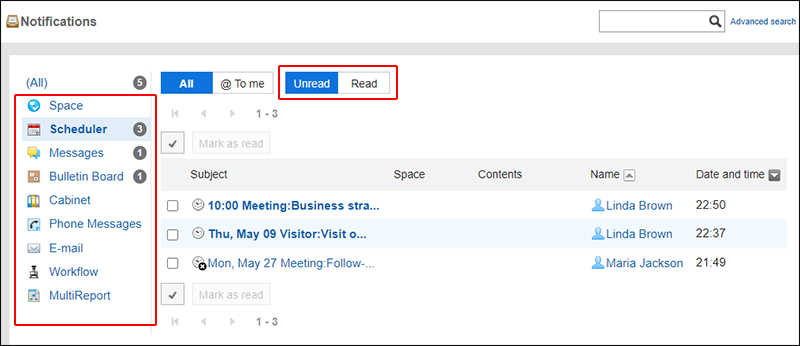
-
Type keywords in the search box, and then click the icon
 .
.
You can search for notifications that contain keywords in one of the following fields.
- Subject
- Space
- Contents
- Name
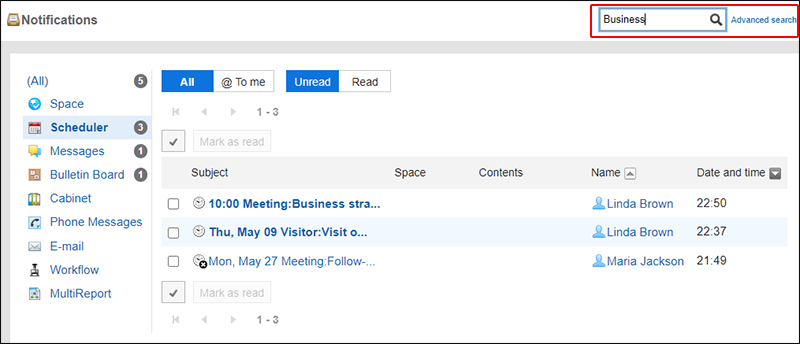
-
Confirm the search results.
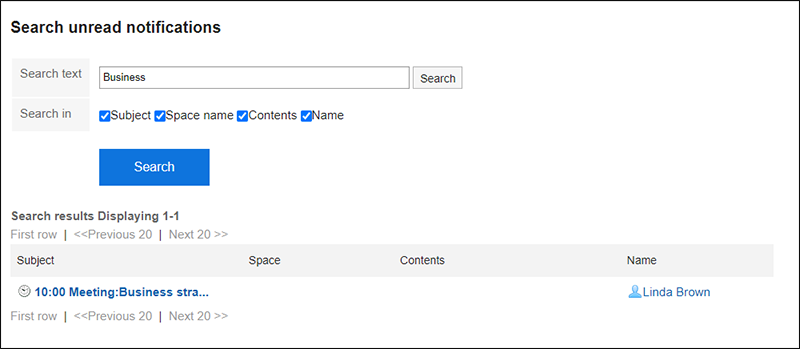
-
If you want to search again, set the search conditions and click "Search".
The following search conditions can be set.
- Search string:
Enter the keywords you want to search. - Search Items:
Select an item to search. You can select multiple items.- Subject
- Space
- Contents
- Name
- Search string: