Adding My Portal
You can add My Portals.
Adding My Portal from Top Page
This section describes how to add My Portal from the top page of Garoon.
-
On the "Portal" screen, click Add My Portal from Portal menu.
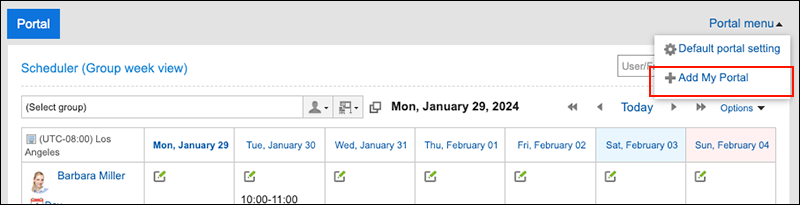
-
On the screen to add My Portals, enter the My Portal name field.
You should set the My Portal name.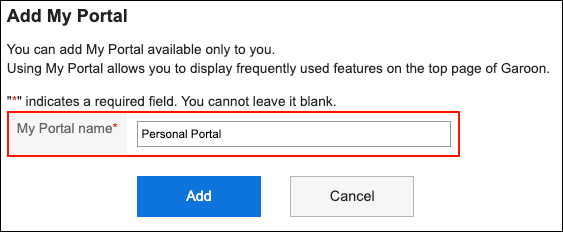
-
Confirm your settings and click Add.
Now creating My portal is completed.
As for how to place portlets in the created portal, refer to Portlet Placement in My portal.
Adding My Portal from The "Personal Settings" Screen
This section describes how to add My Portal from the "Personal Settings" screen.
-
Click User name in the header.
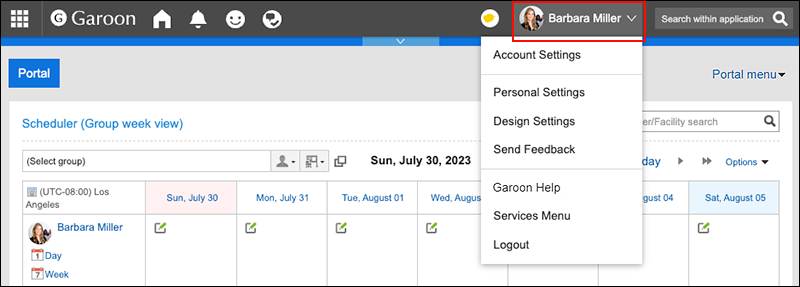
-
Click Personal Settings.
-
Click Setting of each application.
-
Click Portal.
-
Click My Portal list.
-
On the "My Portal list" screen, click Add My Portal.
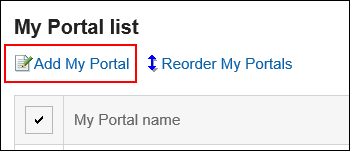
-
On the screen to add My Portals, enter the My Portal name field.
You should set the My Portal name. -
Confirm your settings and click Add.
Changing My Portal Names
You can change the My Portal name.
-
Click My Portal whose portal name you want to change.
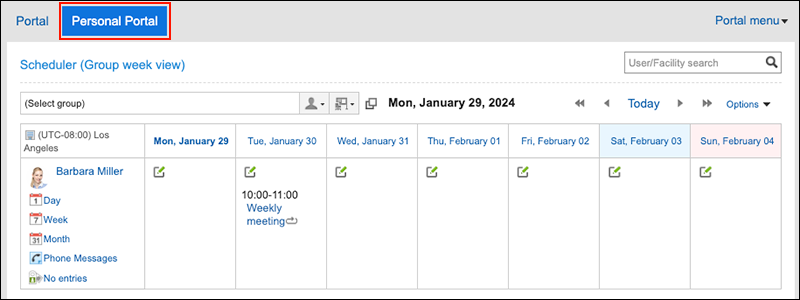
-
Click Portal settings from Portal menu.
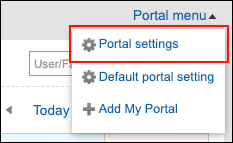
-
On the "My Portal settings" screen, click Rename.
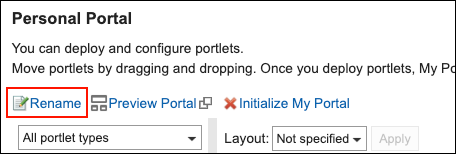
-
On the screen to change My Portals name, enter the My Portal name field.
-
Confirm your settings and click Save.
Changing My Portal Name from The "Personal Settings" Screen
You can also change My Portal name from the "Personal Settings" screen.
-
Click User name in the header.
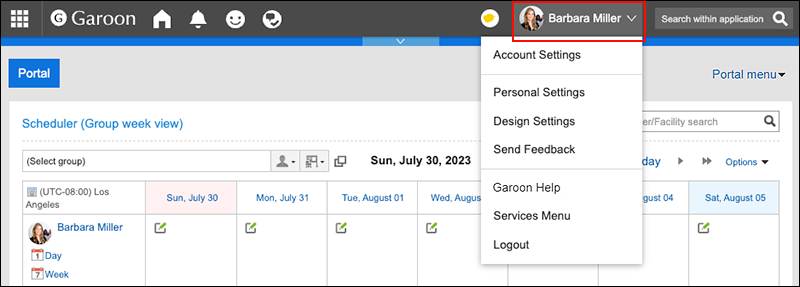
-
Click Personal Settings.
-
Click Setting of each application.
-
Click Portal.
-
Click My Portal list.
-
On the "My Portal list" screen, click My Portal whose name you want to change.
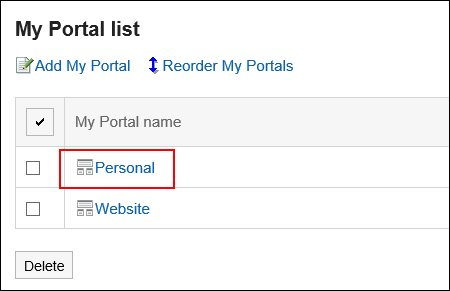
-
On the "My Portal settings" screen, click Rename.
-
On the screen to change My Portals name, enter the My Portal name field.
-
Confirm your settings and click Save.