Adding addresses
Add addresses to the Personal Address Book or shared Address Book.
-
Click the app icon
in the header.
-
Click Address Book.
-
On the "Address Book" screen, select the book for which you want to add an address.
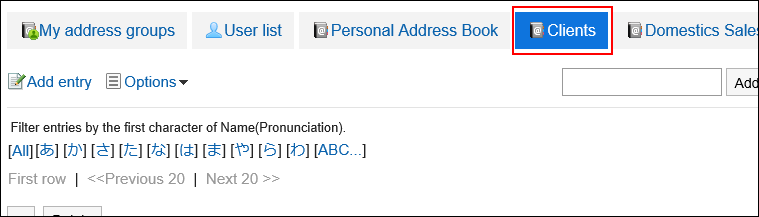
-
Click Add entry.
-
On the "Add address" screen, set the required items.
-
Confirm your settings and click Add.
The following is a list of Address Book fields. Some fields might not be visible depending on the settings configured by the system administrators.
- Name of individual
- Name (Pronunciation):
If you enter a name with the "Name (Pronunciation)" field blank, the pronunciation is automatically populated. However, if you enter katakana, numeric, or full-width alphabetic characters in the "Name" field, the pronunciation is not populated. - Company Name
- Company Name (pronunciation)
- Division Name
- Display name:
This is a required field. You cannot leave the field blank. - Postcode
- Address
- Route:
By clicking the "Route search" button, you can populate the route and fare information searched. It only supports routes in Japan. - Company phone number
- Company FAX Number
- URL
- Job Title
- Personal Phone Number
- Picture
- Notes
- Customized fields created by system administrators
Reusing and Registering Addresses
Reuse addresses to add addresses.
You can reuse addresses in the Personal Address Book and in the shared Address Book.
-
Click the app icon
in the header.
-
Click Address Book.
-
On the "Address Book" screen, select the book for which you want to add an address.
-
Click the name of the address you want to reuse.
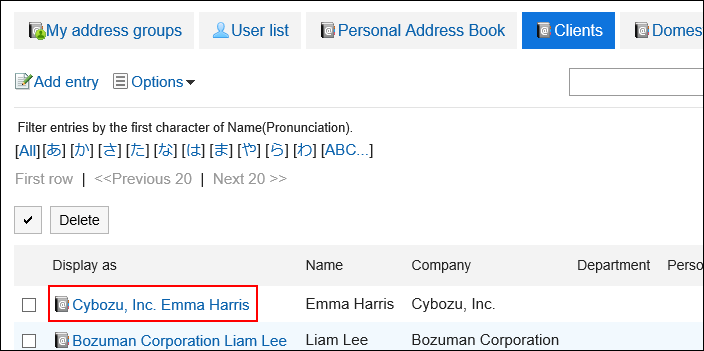
-
On the "Address Details" screen, click "Reuse".
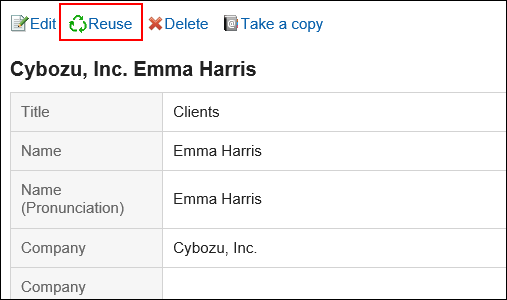
-
On the "Add address" screen, change the fields as necessary.
-
Confirm your settings and click Add.