General Settings for MultiReport
In MultiReport settings, you can set basic functions for MultiReport, such as functions available in report comments and the default visibility.
-
Click the Administration menu icon (gear icon) in the header.
The gear-shaped icon appears only on the screen for the users with administrative privileges. -
Click Garoon System Administration.
-
Select "Application settings" tab.
-
Click MultiReport.
-
Click General Settings.
-
On "General settings" screen, set the initial status of comment permission field.
 A field to set the default value of the "Comment" field on the screen to add report forms.
A field to set the default value of the "Comment" field on the screen to add report forms.
You can set whether to allow users to add comments to reports when you create report forms.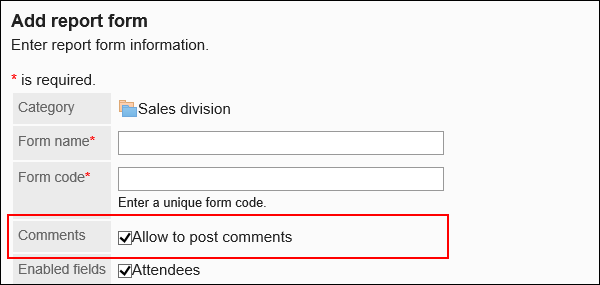
-
Set the permission to use Rich Text Formatting feature.
Select whether to allow using Rich Text Formatting in items and comments in report forms.
For details, refer to Working with Rich Text Formatting.
-
Set "Allow the use of anchor links in comments" field.
Set whether to allow users to use the anchor feature in comments.
-
Configure the "Default visibility" field.

This configures which one of the following options to use as a default value for the "Visibility" field on the "Prepare a report" screen.
- Public
- Private (limited to attendees and notification recipients)
You can select which visibility option to use when you create a report.
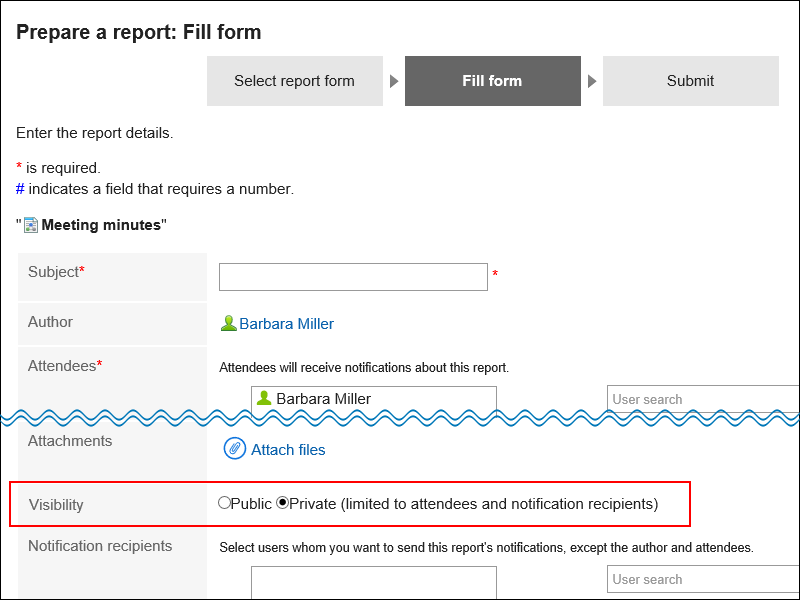
-
Confirm your settings and click Save.