Enabling Report Forms
Allow users to use report forms.
-
Click the Administration menu icon (gear icon) in the header.
The gear-shaped icon appears only on the screen for the users with administrative privileges. -
Click Garoon System Administration.
-
Select "Application settings" tab.
-
Click MultiReport.
-
Click Report forms.
-
On the "Report forms" screen, select a category, and then click report form names of the report forms to activate.
-
On the report form details screen, click "Enable" in report form Information.
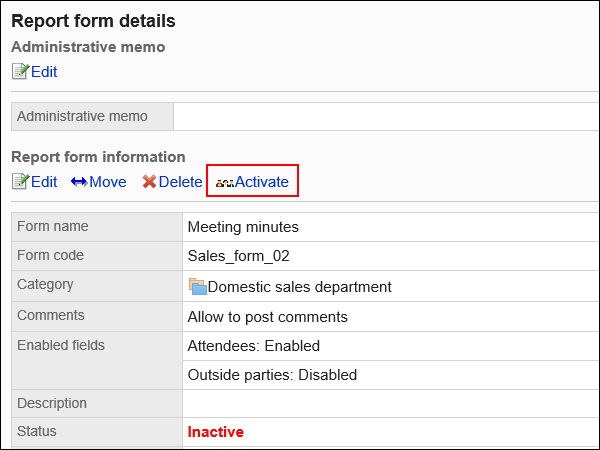
-
Click Yes on the screen to activate report forms.
Disabling Report Forms
Prevent users from using report forms.
Report forms that you disabled does not appear on user screens.
-
Click the Administration menu icon (gear icon) in the header.
The gear-shaped icon appears only on the screen for the users with administrative privileges. -
Click Garoon System Administration.
-
Select "Application settings" tab.
-
Click MultiReport.
-
Click Report forms.
-
On the "Report forms" screen, select a category, and then click report form names of the report forms to deactivate.
-
On the report form details screen, click "Disable" in report form Information.
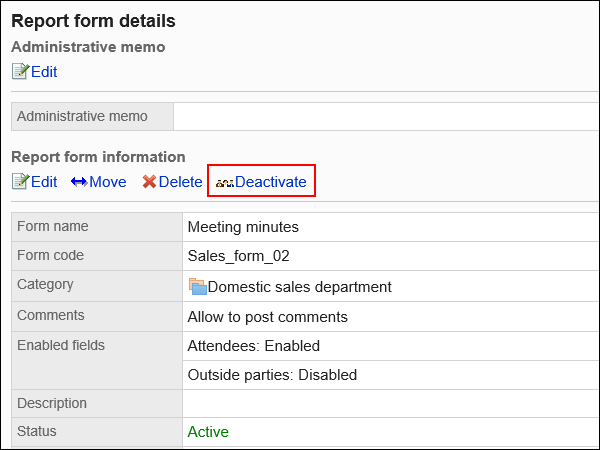
-
Click Yes on the screen to activate report forms.