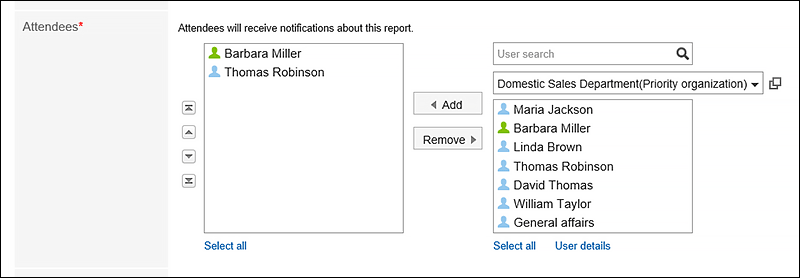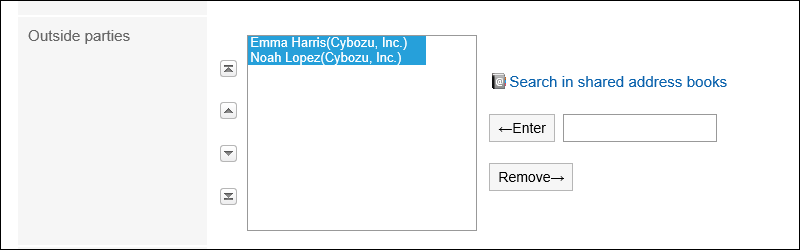Adding Report Forms
Add report forms to categories.
You can set report form names and whether to allow users to add comments to the reports.
You cannot add report forms to "(Root)".
Steps:
-
Click the Administration menu icon (gear icon) in the header.
The gear-shaped icon appears only on the screen for the users with administrative privileges. -
Click Garoon System Administration.
-
Select "Application settings" tab.
-
Click MultiReport.
-
Click Report forms.
-
On the "Report forms" screen, select a category, and then click New to add a report form.
If you do not have categories to add your reports, add categories. For details, refer to Setting Categories.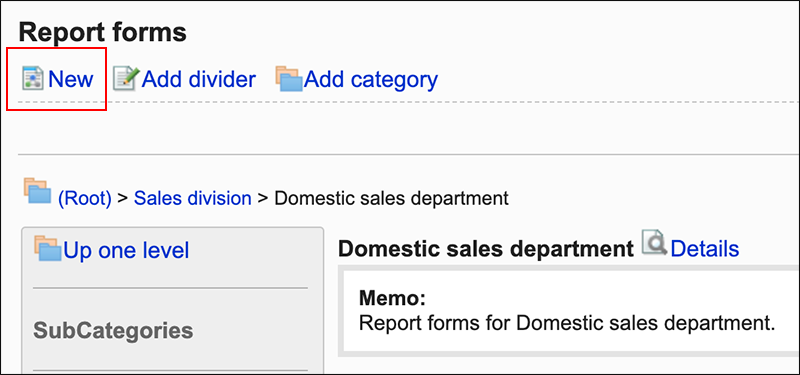
-
On the screen to add report forms, set the required items.
-
Confirm your settings and click Add.
Items to Set in Report Forms
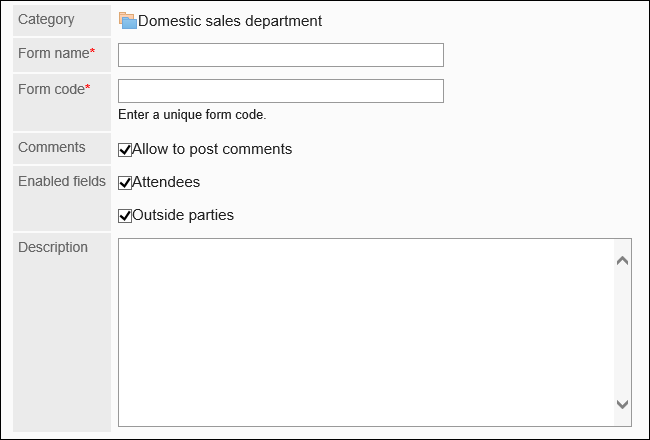
| Item | Description |
|---|---|
| Form name | Enter a report form name. |
| Report Form Code | Enter a report form code. This is a unique code for identifying report forms. |
| Post comments | Set whether to allow users to add comments in the report. |
| Input fields to use | Select whether to use the following fields in the report form:
|
| Description | Enter a description for the report form. The information entered are displayed on the screen to create reports (select report forms) of users. 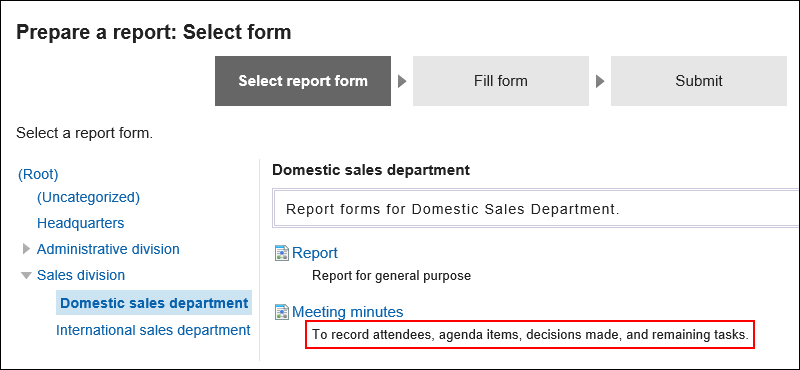
|