Changing Report Forms
Change notes for administrators and basic information in report forms.
Changing Notes for Administrators
You can add work histories and notes in notes for administrators.
The notes for administrators are displayed only on system administration screens. They are not shown on user screens.
-
Click the Administration menu icon (gear icon) in the header.
The gear-shaped icon appears only on the screen for the users with administrative privileges. -
Click Garoon System Administration.
-
Select "Application settings" tab.
-
Click MultiReport.
-
Click Report forms.
-
On the "Report forms" screen, select a category, and then click the report form name of the report form to change the administrative notes.
-
On the report form details screen, click Save in the notes for administrators.
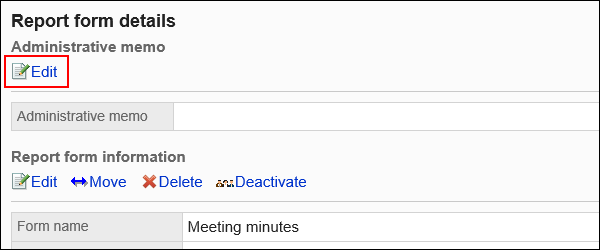
-
On the screen to change notes for administrators, enter your work history and notes.
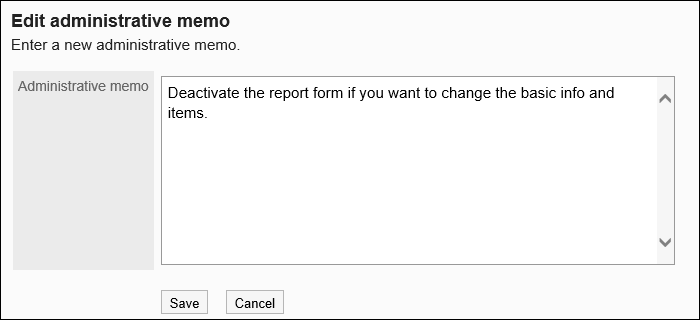
-
Confirm your settings and click Save.
Changing Report Form Information
Change basic information in report forms.
Changes to the report form information are reflected in the following report: The changes are not applied to existing reports.
- Newly created reports
- Reports that you create by reusing existing reports
- Draft reports that you changed after the report form information has been changed
We recommend that you disable the report forms to prevent users from using them while working with them.
-
Click the Administration menu icon (gear icon) in the header.
The gear-shaped icon appears only on the screen for the users with administrative privileges. -
Click Garoon System Administration.
-
Select "Application settings" tab.
-
Click MultiReport.
-
Click Report forms.
-
On the "Report forms" screen, select a category, and then click the report form name of the report form to change basic information.
-
On the report form details screen, click Save in report form Information.
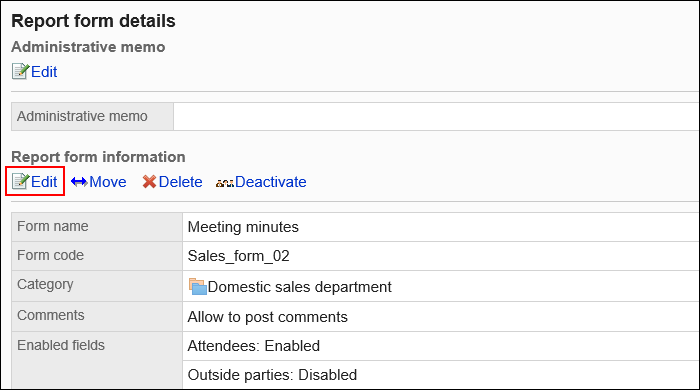
-
On the screen to change report forms, set the required items.
For details, refer to Items to Set in Report Forms. -
Confirm your settings and click Save.