Previewing Report Forms
On the preview screen, check the appearance of a report form name and items.
Steps:
-
Click the Administration menu icon (gear icon) in the header.
The gear-shaped icon appears only on the screen for the users with administrative privileges. -
Click Garoon System Administration.
-
Select "Application settings" tab.
-
Click MultiReport.
-
Click Report forms.
-
On the "Report forms" screen, select a category, and then click the report form name of the report form to check the appearance.
-
On the screen for report form details, click the item to preview the report form in the report form list.
The preview screen opens in a new tab or window.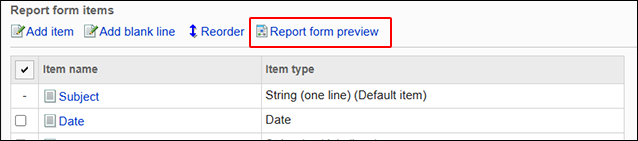
-
On the preview report form screen, check the appearance of the report form name or items.
You cannot use buttons on the preview screen such as checking contents or "Cancel".