Setting Up Operational Administrative Privileges for Shared Categories
For categories, set operational administrators for organizations, users, or roles.
Operational administrators can manage categories that they have permissions to use, as well as reports and report forms in their subcategories.
Note that the operational administrators can only manage categories for which they have access permissions granted by system administrators.
You can perform actions from Options on the user screen. Options has the following menus:
- Manage reports:
For details, refer to Managing Reports. - Manage report forms:
For details, refer to Setting up Report Forms.
They also can view report forms in categories that they do not have operational administrative permissions. - User Rights settings:
For details, refer to Setting Up Access Permissions for Categories. - Filter settings:
For details, refer to Setting up Report Filters.
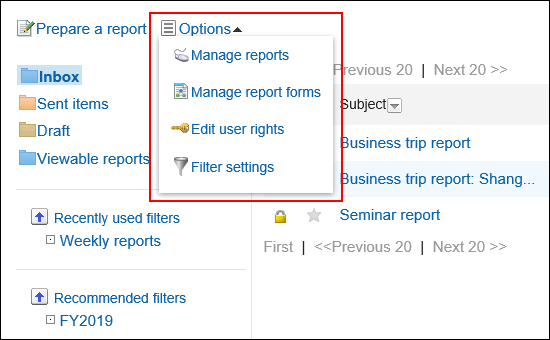
Adding Operational Administrative Privileges
Grant operational administrative privileges for each category.
You cannot grant operational administrative privileges to "(Uncategorized)" categories.
-
Click the Administration menu icon (gear icon) in the header.
The gear-shaped icon appears only on the screen for the users with administrative privileges. -
Click Garoon System Administration.
-
Select "Application settings" tab.
-
Click MultiReport.
-
Click Operational administrators.
-
On the "Operational administrators" screen, select a category and click Edit.
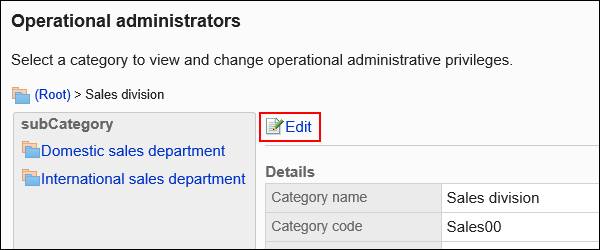
-
On the screen for operational administrative privilege list, click Add.
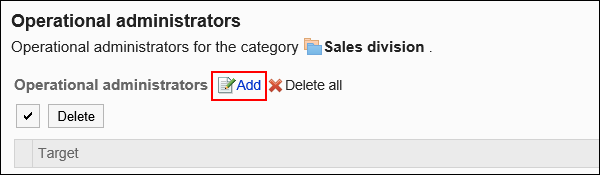
-
On the screen to add operational administrative privileges, select the organization, user, or role to grant operational administrative privileges, and then click Add.
To select a role, switch the view to the "Roles" tab.
When you switch tabs after clicking Add, the selected organizations, users, or roles are cleared before you switch.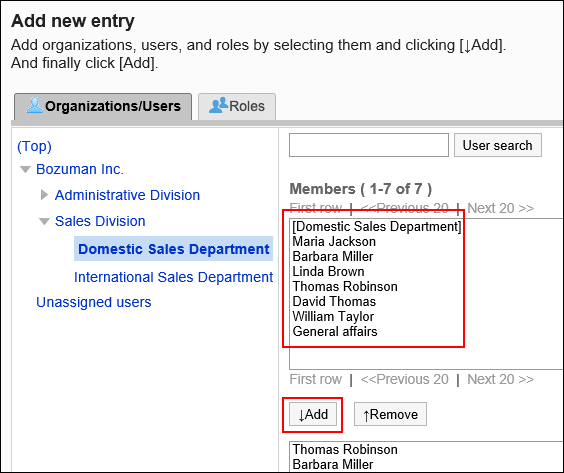
-
Confirm your settings and click Add.
Deleting Operational Administrative Privileges
Delete operational administrative privileges granted to organizations and users.
Selecting and Deleting Operational Administrative Privileges
Select the operational administrative privileges to delete.
-
Click the Administration menu icon (gear icon) in the header.
The gear-shaped icon appears only on the screen for the users with administrative privileges. -
Click Garoon System Administration.
-
Select "Application settings" tab.
-
Click MultiReport.
-
Click Operational administrators.
-
On the "Operational administrators" screen, select a category and click Edit.
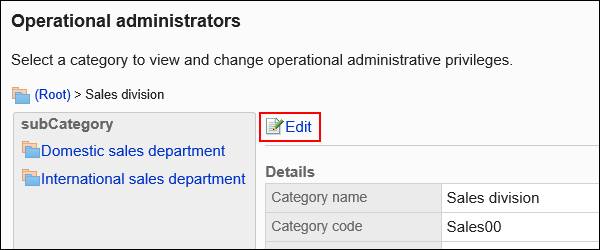
-
On the screen for operational administrative privilege list, select the checkboxes of the organizations, users, or roles to delete operational administrative privileges, and then click Delete.
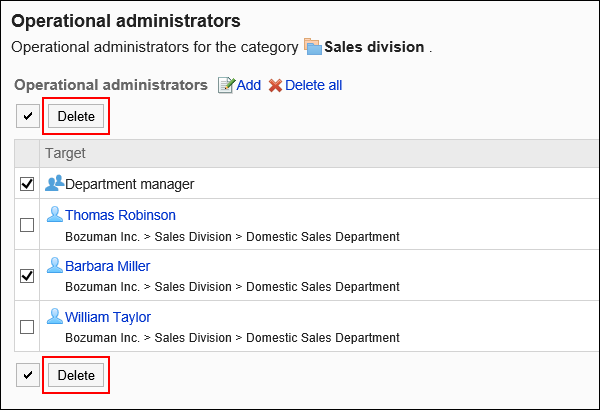
-
Click Yes on the "Delete operational administrators" screen.
Deleting All Operational Administrative Privileges
Delete all operational administrative privileges.
-
Click the Administration menu icon (gear icon) in the header.
The gear-shaped icon appears only on the screen for the users with administrative privileges. -
Click System settings.
-
Select "Application settings" tab.
-
Click MultiReport.
-
Click Operational administrators.
-
On the "Operational administrators" screen, select a category and click Edit.
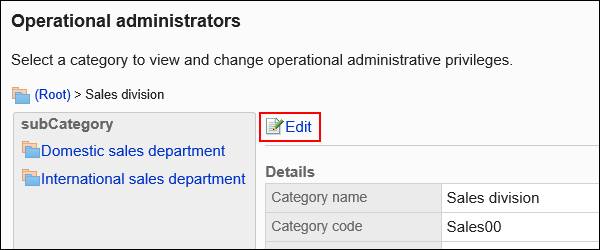
-
On the screen for "List of operational administrative privilege", click Delete all.
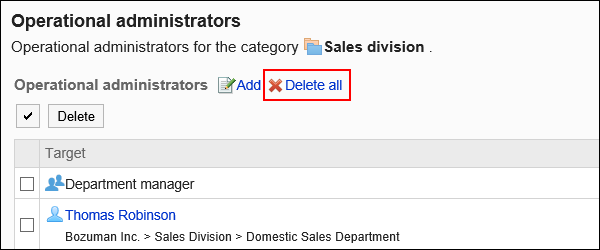
-
Click Yes on the delete all operational administrative privileges screen.