Changing Notification Recipients for Reports
You can change notification recipients of reports or users who can change the reports.
If you change the notification recipients of a report, users set as recipients will be notified. Authors and attendees will not be notified.
-
Click the Administration menu icon (gear icon) in the header.
The gear-shaped icon appears only on the screen for the users with administrative privileges. -
Click Garoon System Administration.
-
Select "Application settings" tab.
-
Click MultiReport.
-
Click Manage reports.
-
On "Manage reports" screen, select a category and select a report form.
-
Click the subject of the report to change its notification recipients.
-
On the report details screen, click the item to change the notification recipients.
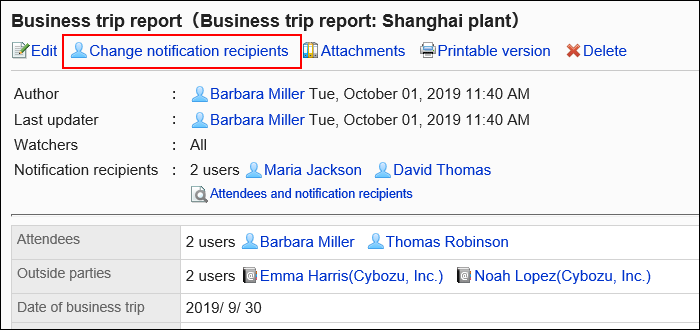
-
On the screen to change notification recipients, you can change the recipients and users who can change the report.
- Recipients:
Select notification recipients of the report. - Users who can edit:
Set users who can change or delete the report.
You can select one of the following options:- Creator only
- Select additional users:
Select users from attendees and notification recipients.
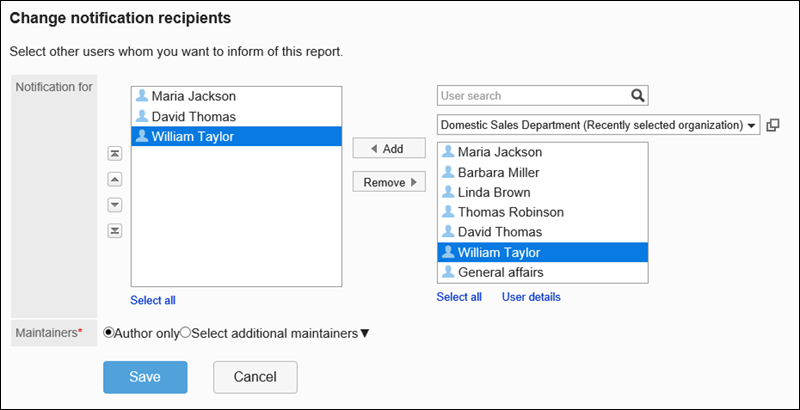
- Recipients:
-
Confirm your settings and click Save.