Overview of kintone Connector
The kintone connector for Scheduler is a feature that integrates Garoon Scheduler with kintone apps.
The following functions will be available:
- Retrieve information from the kintone app when adding an appointment
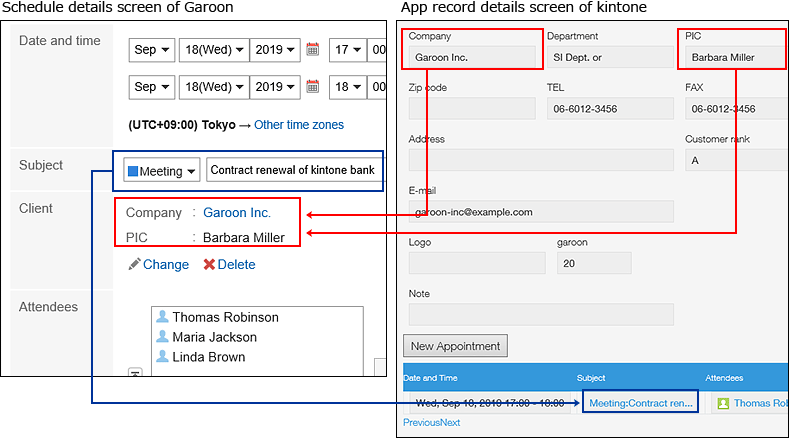
- Add records to the kintone apps when adding or changing appointments in Garoon
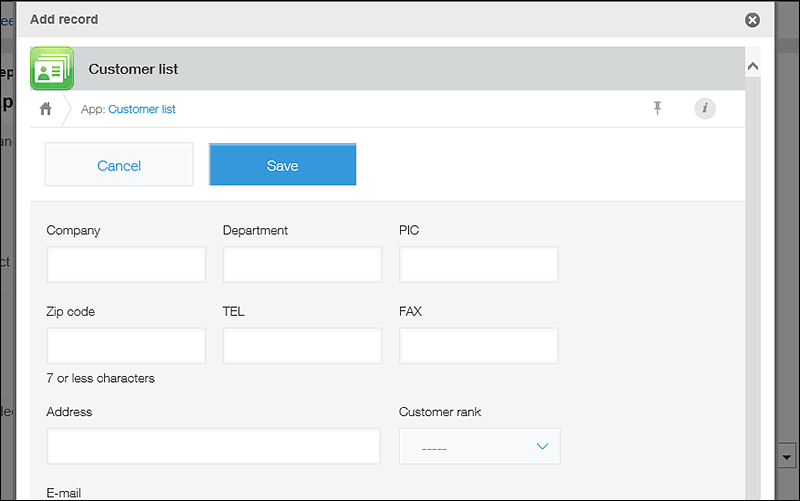
- Show appointments associated with Garoon Scheduler on the kintone record details screen
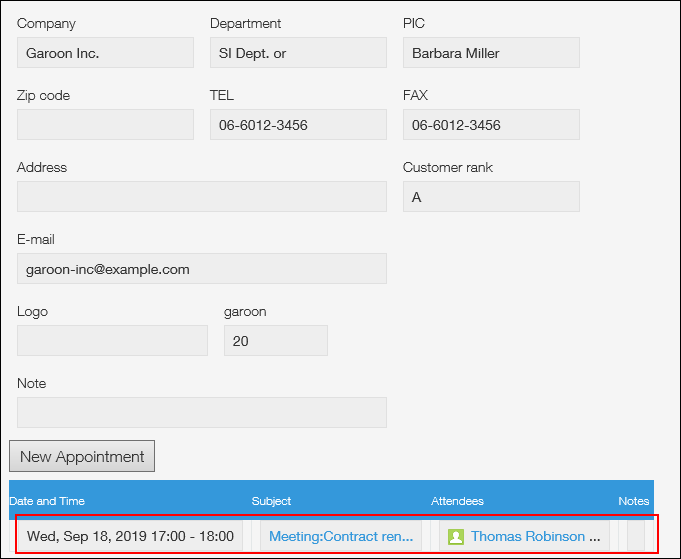
- Add appointments to Garoon from the kintone record details screen
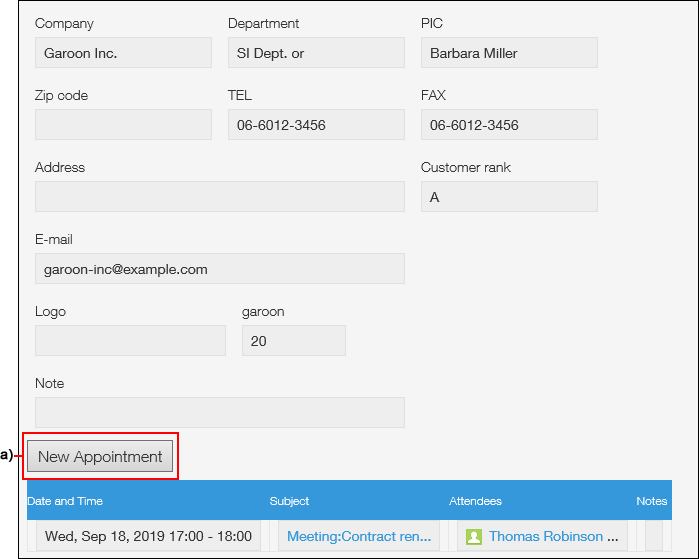 a): By clicking "New appointment", you can add appointments to Garoon Scheduler. For details, refer to Adding an Appointment to Garoon from kintone App Screen.
a): By clicking "New appointment", you can add appointments to Garoon Scheduler. For details, refer to Adding an Appointment to Garoon from kintone App Screen.
Limitations
The kintone connector has the following limitations:
- The Lite plan does not support the kintone connector. The kintone connector is available only during a subscription to the Standard or Wide plan, or during the kintone free trial period.
- Apps in the guest space cannot be connected.
- The values of the following fields of the app cannot be retrieved:
- Record number
- Created by
- Created on
- Updated by
- Updated
- Lookup
- Related Records
- Category
- Status
- Field group
- Tables and fields that include tables
- The kintone app information is not displayed for all day appointments, repeating appointments, and tentative appointments. The kintone connector can be used only for regular appointments.
- Only regular appointments can be added from the kintone record details screen.
- When appointments are displayed on the kintone record details screen, the date and time of the appointment are displayed in the time zone set on the client computer.
Flow to Set up kintone Connector
Steps:
Task to Be Performed in kintone
Prepare to set up kintone connector.
- Apply for a kintone trial or subscribe to the required plan
Apply for a kintone trial or subscribe to the kintone Standard or Wide plan.
For details, contact cybozu.com Store or cybozu partners. - Prepare your app
Prepare an app you use to work with Garoon.
For details, refer to Creating and Deleting Apps in kintone Help.
Task to Be Performed in kintone
Set up the "Garoon Scheduler Connector" plug-in.
Set up "Garoon Scheduler Connector" plug-in in the kintone app.
If you cannot set the plug-in in the app, check if the kintone system administrator has installed "Garoon Scheduler Connector" plug-in as an available plug-in.
For details on plug-ins, refer to Setting Up Garoon Scheduler Connector in kintone help.
If you cannot set the plug-in in the app, check if the kintone system administrator has installed "Garoon Scheduler Connector" plug-in as an available plug-in.
For details on plug-ins, refer to Setting Up Garoon Scheduler Connector in kintone help.
Task to Be Performed in Garoon
Set up an appointment type if necessary.
Once an appointment type has been connected with kintone related item, the kintone app information can be displayed only when the appointment type for the connection has been selected.
Using different appointment types allows you to switch the information to be displayed, or to display or hide information.
For details, refer to Setting up Appointment Types.
Using different appointment types allows you to switch the information to be displayed, or to display or hide information.
For details, refer to Setting up Appointment Types.
Task to Be Performed in Garoon
Configure kintone connector.
Connect the kintone app added in step 2 to Garoon Scheduler Connector plug-in.
For details, refer to Add Related Items.
For details, refer to Add Related Items.