Setting Up Operational Administrative Privileges for Facility Groups
Operational administrators are administrators who are granted operational administrative privileges to manage facility groups by the system administrator.
After being assigned as an operational administrator of the facility, you will be able to see "Options" on the Scheduler screen and manage facilities or facility groups for which you have permission.

What Operational Administrators Can Perform
Operational administrators can do the following tasks:
- Configure facilities or facility groups:
For details, refer to the following page:
Facility Settings
Setting up Facility Groups - Process facility usage requests:
If the "Facility usage request" is enabled, you can process the facility usage requests submitted by the users.
For details, refer to Facility usage request.
The operational administrators are not affected by the limitations configured for facility reservations, including the period allowed for making reservations and the maximum duration allowed for a reservation.
For details, refer to Changing Facility Reservation Settings.
Adding Operational Administrative Privileges
Grant operational privileges for each facility group.
Operational administrative privileges are inherited to child facilities or child facility groups.
-
Click the Administration menu icon (gear icon) in the header.
The gear-shaped icon appears only on the screen for the users with administrative privileges. -
Click Garoon System Administration.
-
Select "Application settings" tab.
-
Click Scheduler.
-
Click Facilities/Facility groups.
-
On the screen for facilities or facility groups, select a facility group, and then click "Set operational administrative privileges".
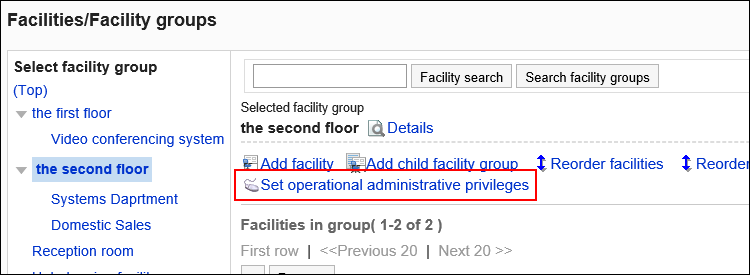
-
On the screen for operational administrative privilege list, click Add.
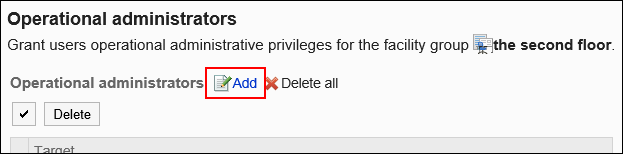
-
On the screen to add operational administrative privileges, select the organization, user, or role to grant operational administrative privileges, and then click Add.
To select a role, switch the view to the "Roles" tab.
When you switch tabs after clicking Add, the selected organizations, users, or roles are cleared before you switch.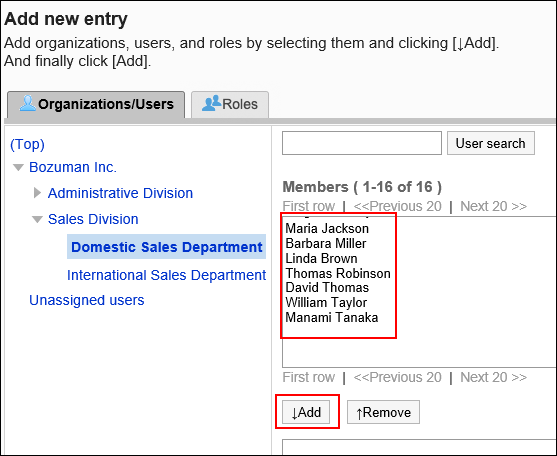
-
Confirm your settings and click Add.
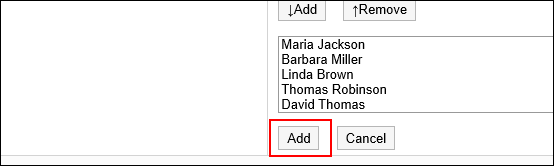
Deleting Operational Administrative Privileges
Delete operational administrative privileges granted to organizations and users.
Selecting and Deleting Operational Administrative Privileges
Select the operational administrative privileges to delete.
-
Click the Administration menu icon (gear icon) in the header.
The gear-shaped icon appears only on the screen for the users with administrative privileges. -
Click Garoon System Administration.
-
Select "Application settings" tab.
-
Click Scheduler.
-
Click Facilities/Facility groups.
-
On the screen for facilities or facility groups, select a facility group, and then click "Set operational administrative privileges".
-
On the screen for "List of operational administrative privileges", select the checkboxes of the operational administrative privileges to delete, then click Delete.
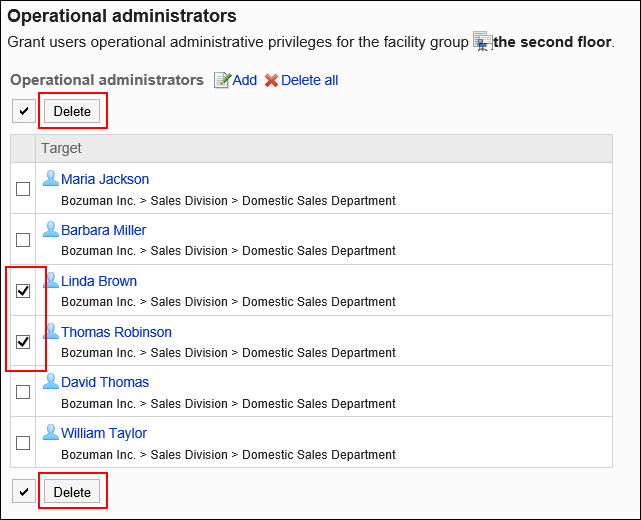
-
Click Yes on the screen to delete all operational administrative privileges.
Deleting All Operational Administrative Privileges
Delete all operational administrative privileges.
-
Click the Administration menu icon (gear icon) in the header.
The gear-shaped icon appears only on the screen for the users with administrative privileges. -
Click Garoon System Administration.
-
Select "Application settings" tab.
-
Click Scheduler.
-
Click Facilities/Facility groups.
-
On the screen for facilities or facility groups, select a facility group, and then click "Set operational administrative privileges".
-
On the screen for "List of operational administrative privilege", click Delete all.
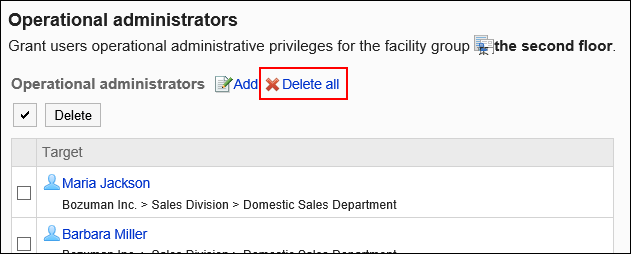
-
Click Yes on the delete all operational administrative privileges screen.