Adding an all day appointment
This section describes how to add an all day appointment.
The facilities and the "Shared with" users cannot be set for all day appointments.
Steps:
-
Click the app icon
in the header.
-
Click Scheduler.
-
On the "Scheduler" screen, click the item to add appointments or the
 icon.
icon. -
On the "New appointment" screen, click All day.
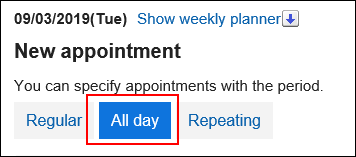
-
In the "Date" field, set the start and end dates of the appointment.

-
Set the required items.
For details on the settings, refer to Items on the "New appointment" screen. -
Confirm your settings and click Add.