Deleting Request Forms and Separator Lines
Delete request forms and separator lines.
Deleting request forms does not delete request data and draft requests already created. However, the following functions are disabled:
- Reusing request data
- Changing request data in drafts
- Submitting request data from drafts
Requests using the deleted request form remain in the same category before the deletion.
On the screen to manage request data, "delete" is added after the deleted request form name.
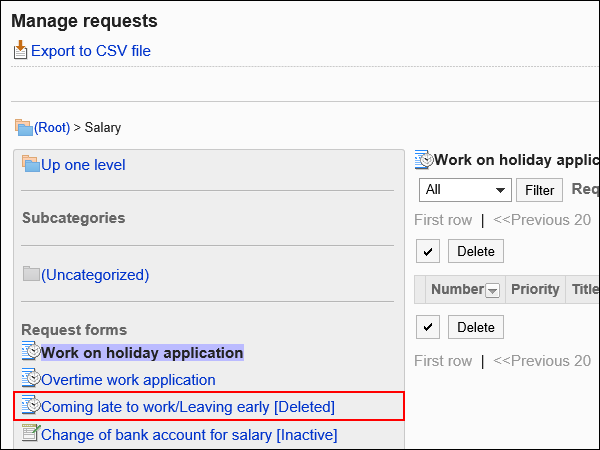
Deleting Request Forms One by One
Delete request forms one at a time.
-
Click the Administration menu icon (gear icon) in the header.
The gear-shaped icon appears only on the screen for the users with administrative privileges. -
Click Garoon System Administration.
-
Select "Application settings" tab.
-
Click Workflow.
-
Click Request forms.
-
On the "Request forms" list screen, select a category, and then click the name of the request form to delete.
-
On the screen for request form details, click Delete in the request form information.
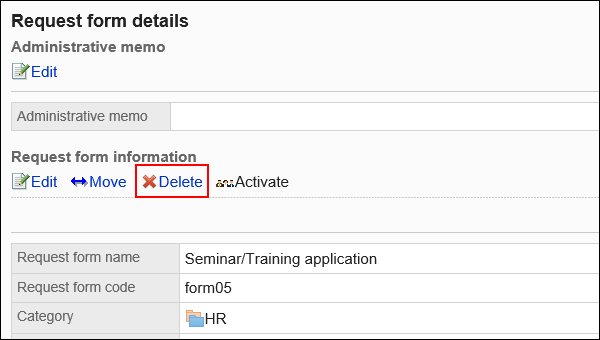
-
Click Yes on the screen to delete request forms.
Deleting Multiple Request Forms and Dividers in Bulk
For each category, select request forms and separator lines to delete, and delete them all together.
-
Click the Administration menu icon (gear icon) in the header.
The gear-shaped icon appears only on the screen for the users with administrative privileges. -
Click Garoon System Administration.
-
Select "Application settings" tab.
-
Click Workflow.
-
Click Request forms.
-
On the "Request forms" list screen, select a category.
-
Select checkboxes for the request forms or separator lines to delete, and then click "Delete".
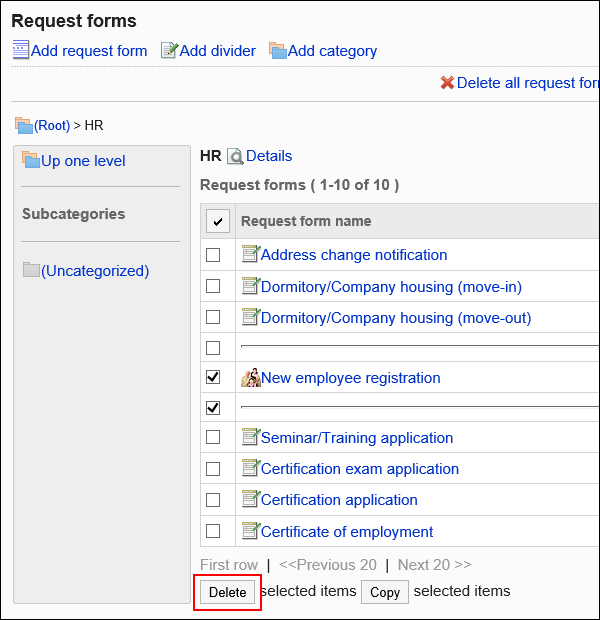
-
Click Yes on the screen to delete request forms and separator lines in bulk.
Deleting All Request Forms and Dividers in a Category
Delete all request forms and separator lines in a category.
-
Click the Administration menu icon (gear icon) in the header.
The gear-shaped icon appears only on the screen for the users with administrative privileges. -
Click Garoon System Administration.
-
Select "Application settings" tab.
-
Click Workflow.
-
Click Request forms.
-
On the "Request forms" list screen, select a category, and then click to delete all request forms in the category.
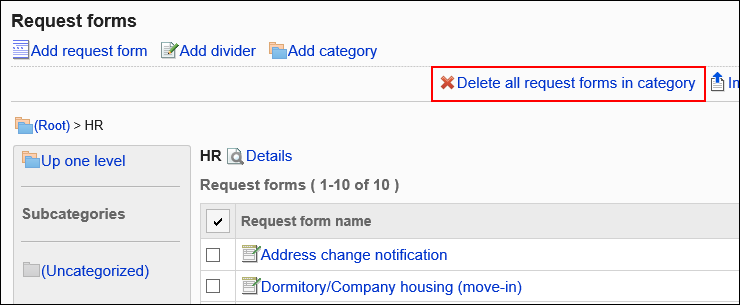
-
Click Yes on the screen to delete all request forms in a category.