Deleting Users
You can delete users.
If you delete users, Garoon users will also be deleted. The Garoon data (user data) for the user, such as e-mails and messages sent and received, are also deleted. The deleted user and its user data cannot be recovered.
In the Users & System Administration, the user data of the deleted user will be deleted in the deletion time set in Garoon. You can also delete them immediately.
-
Click the Administration menu icon (gear icon) in the header.
The gear-shaped icon appears only on the screen for the users with administrative privileges. -
Click Users & System Administration.
-
In Users & System Administration, delete users.
For details, refer to how to delete users.
Handling of Deleted User Data
Data related to deleted users and data created by the users are handled as follows.
The following data will be deleted on the deletion time of the user data.
- Data related to users such as e-mails, timesheet, notes, and personal bookmarks
- Data that have not been shared with other users
Example: The messages sent only to me, and the appointments with me as an only attendee - Data that has not been published, such as a draft request or a report
The following user data will not be deleted.
- Data shared with other users
Example: Messages addressed to active Garoon users, submitted workflow, and so on - Public appointments or appointments in which "Shared with" users are specified
- Topics ready to publish or published topics
- Addresses added to shared address books
- Uploaded files
The "(Deleted user)" is displayed after the deleted user's name in the "From" field and "Updated By" field.
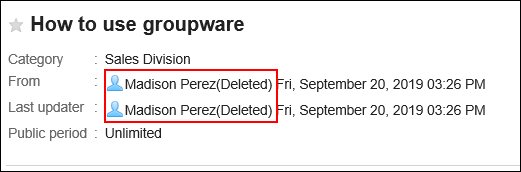
The following data created by deleted users can be viewed in the system administration screen until they will be deleted completely.
- Messages and their attachments that the deleted users sent only to themselves
- Messages and their attachments that all recipients were deleted
Setting the Deletion Time of User Data
You can set the time to automatically delete user data for deleted users.
By default, the time period for deleting data is set from 23:00 to 3:00 on the next day (UTC14:00 to UTC18:00).
During the deletion process of user data, the load on Garoon can be high, which may interfere with the business.
We recommend that you set the time period for deleting user data to avoid the following time.
- When a user uses Garoon
-
Click the Administration menu icon (gear icon) in the header.
The gear-shaped icon appears only on the screen for the users with administrative privileges. -
Click Garoon System Administration.
-
Select "Basic system administration" tab.
-
Click Users.
-
Click the item to set the user data deletion time.
-
Click Change on the screen for setting up the user data deletion time.
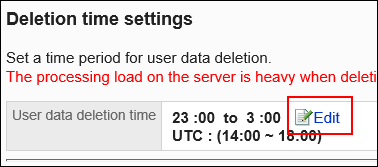
-
Set the time period in which you want to delete the user data, and then click Save.
When you select the Do Not Delete checkbox, the deletion time setting is disabled. No user data will be deleted.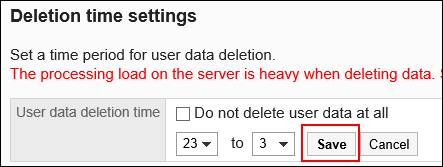
Deleting Users Immediately
You can select users and delete them and their user data immediately.
-
Click the Administration menu icon (gear icon) in the header.
The gear-shaped icon appears only on the screen for the users with administrative privileges. -
Click Garoon System Administration.
-
Select "Basic system administration" tab.
-
Click Users.
-
Click the item to set the user data deletion time.
-
On the screen to set the user data deletion time, select the checkboxes of users you want to delete, and then click Delete.
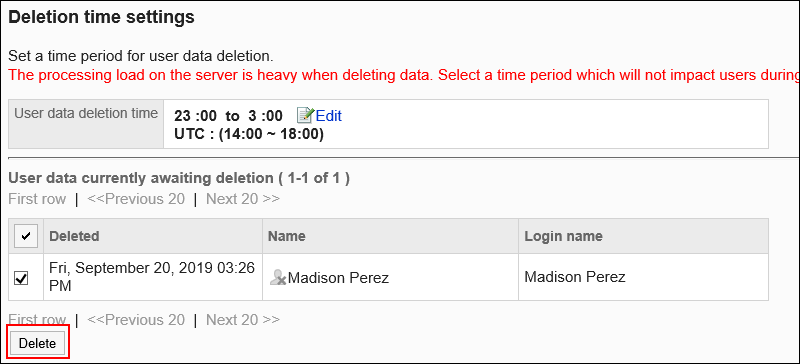
-
Click Yes on the Delete All Users screen.