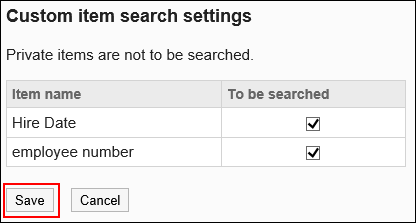Managing User Profile Items
This section describes how to set user profile items.
There are two types of fields for entering user profile.
- Profile items:
This item is set by default. You can set whether to allow users to change their profile. - Custom Items:
These items are added by your system administrator if necessary.
Adding User Profile Items
You can add custom items to user profile.
-
Click the Administration menu icon (gear icon) in the header.
The gear-shaped icon appears only on the screen for the users with administrative privileges. -
Click Users & System Administration.
-
In Users & System Administration, add user information items.
For details, refer to "Increasing Items in User Details (Custom Items)".
Reordering User Profile Items
You can change the order of custom items in user profile.
You cannot change the order of profile items.
-
Click the Administration menu icon (gear icon) in the header.
The gear-shaped icon appears only on the screen for the users with administrative privileges. -
Click Users & System Administration.
-
In Users & System Administration, change the display order of items in user information.
For details, refer to how to change the display order of custom items.
Changing the Scope of User Profile
Select which items to be searched in the Scheduler search or for selecting recipients on Messages.
By default, all custom items are to be searched. Private items are not to be searched.
-
Click the Administration menu icon (gear icon) in the header.
The gear-shaped icon appears only on the screen for the users with administrative privileges. -
Click Garoon System Administration.
-
Select "Basic system administration" tab.
-
Click Users.
-
Click "Custom item search settings".
-
On the "Custom item search settings" screen, select the checkboxes of the desired items, and then click Save.