Space Search Specifications
The fields can be searched in the system administration screen and the user screen.
Items That Can Be Searched in the System Administration Screen
The following items can be searched in the system administration screen by entering keywords in the search box
Categories
| Search items | Remarks |
|---|---|
| Category names | You can use "category settings" to search for a destination category. |
Items That Can Be Searched in the User Screen
The following items can be searched by entering keywords in the search box on the user screen
To select a search target, use the search box on the "Shared To-Dos" of Space.
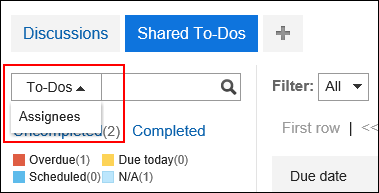
Discussions
| Search items | Remarks |
|---|---|
| Subject | |
| Body | |
| Comment | |
| Attachment file name | |
| Attachment contents | For a searchable file format, refer to full text Search file. |
Shared To-Do
| Search items | Remarks |
|---|---|
| To-Do | |
| Contents | |
| Comment | |
| Attachment file name | |
| Attachment contents | For a searchable file format, refer to full text Search file. |
Shared To-Do Assignees
| Search items | Remarks |
|---|---|
| Name (Display name) | |
| Localized display names | |
| Login name | |
| Pronunciation | |
| E-mail address | You can search e-mail addresses registered in the user information. |
| Position | You can search the job title that has been added to the user information. |
| Custom items | You can search for customized items that are set as search targets. Cannot search private customizations. |
Options Available for Search
On the "Search results" screen, you can set search conditions and filter search results using the following options
- Keyword:
Enter the keywords you want to search.
For the specification on the search keywords, refer to Search keywords. - Display order
Search results can be displayed in the specified order. The display order can be specified as follows- Relevance:
This item is displayed in order of relevance, based on the frequency of keywords and the spacing of keywords in the data. - Updated:
Search results are displayed in the descending order of the updated date and time.
- Relevance:
- Search only files/Search discussion & To-Do names
Specify conditions for the search. "Search only files" and "Search discussion & To-Do names" cannot be used at the same time.- Search only files
Finds data that contains keywords in the attachment file name. You can filter by attachment type. - Search Title
Searches for data that contains keywords in discussions and shared to-do titles.
- Search only files
- Search in
Searches the search target. The following can be searched- Discussions
- Shared To-Do
- Updated by
Filters the search results by the last user who updated data. - Period
Filters the search results by the last updated date.- If you want to specify only the start date:
Searches data updated from the specified date to the current period. - To specify the end date only:
Searches updated data from the earliest updated date to the specified date period.
- If you want to specify only the start date: