Search Specifications for File management
This section describes the search specifications for file management.
The following files cannot be searched:
- Trash files
- Old generation Files
Items That Can Be Searched in the System Administration Screen
The following items can be searched in the system administration screen by entering keywords in the search box
Folder
| Search items | Remarks |
|---|---|
| Folder names | You can search the folder name of the same display name as the language that is used by the user. The maximum number of folders you can search for is 10,000. |
File
| Search items | Remarks |
|---|---|
| Subject | |
| File name | |
| File description | |
| Created by | |
| Updated by |
Items That Can Be Searched in the User Screen
When multiple keywords are separated by single-byte or single-byte spaces, then search is possible.
The following items can be searched by entering keywords in the search box on the user screen
Folder
| Search items | Remarks |
|---|---|
| Folder names | You can search the folder name of the same display name as the language that is used by the user. You cannot search folders for which you do not have user rights. The maximum number of folders you can search for is 10,000. |
File
The following items cannot be searched.
- Updated information
- Updated comment
| Search items | Remarks |
|---|---|
| Subject | |
| File name | |
| File description | |
| File contents | For a searchable file format, refer to full text Search file. |
Options Available for Search
On the "Search results" screen, you can search by using the following options
- Keyword:
Enter the keywords you want to search.
For the specification on the search keywords, refer to Search keywords. - Search in:
Set what you want to search.- Files
- Folder name:
Select "Folder Name".
Folder names in the selected folder and its sub folders can be searched.
If you have selected a folder other than the root, "Search all Folders" is displayed.
Select to target all folders in the file administration.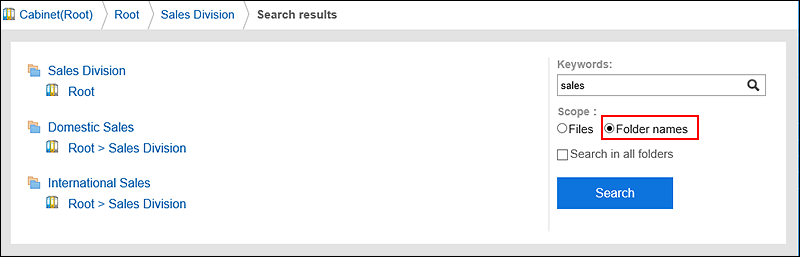
- Sort by:
Set the display order of search results.- Relevance:
This item is displayed in order of relevance, based on the frequency of keywords and the spacing of keywords in the data. - Updated:
Search results are displayed in the descending order of the updated date and time.
- Relevance:
- Filter by
You can select which file type you want to search. - Updated by:
You can filter the search target by the last user who updated the file. In the "updated by" field, enter the display name of the user. - Period:
Set the period to search.- If you want to specify only the start date:
Searches data updated from the specified date to the current period. - To specify the end date only:
Finds data updated in the period from the oldest data to the specified date.
- If you want to specify only the start date: