Changing the shared route
Change administrator notes and route information for shared routes.
You can add work histories and notes in notes for administrators.
The notes for administrators are displayed only on system administration screens. They are not shown on user screens.
-
Click the Administration menu icon (gear icon) in the header.
The gear-shaped icon appears only on the screen for the users with administrative privileges. -
Click Garoon System Administration.
-
Select "Application settings" tab.
-
Click Workflow.
-
Click the route list.
-
On the "Route list" screen, select the "Shared routes" tab, and then click the route name of the shared route to change the administrative notes.
-
On the route details screen, click Save in notes for administrators.
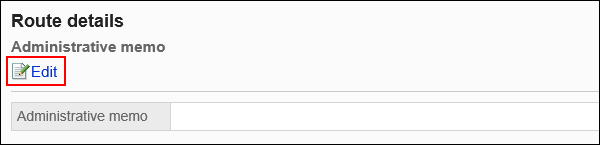
-
On the screen to change notes for administrators, enter your work history and notes.
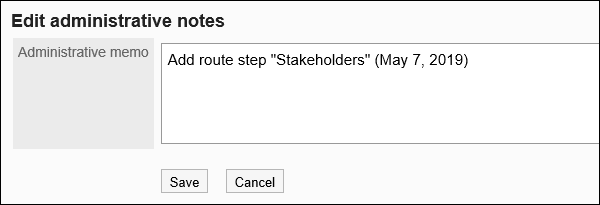
-
Confirm your settings and click Save.
Change the route information in the shared route.
-
Click the Administration menu icon (gear icon) in the header.
The gear-shaped icon appears only on the screen for the users with administrative privileges. -
Click Garoon System Administration.
-
Select "Application settings" tab.
-
Click Workflow.
-
Click the route list.
-
On the "Route list" screen, select the "Shared Routes" tab, and then click the route name of the shared route for which you want to change the route information.
-
On the route details screen, click Save in route information.
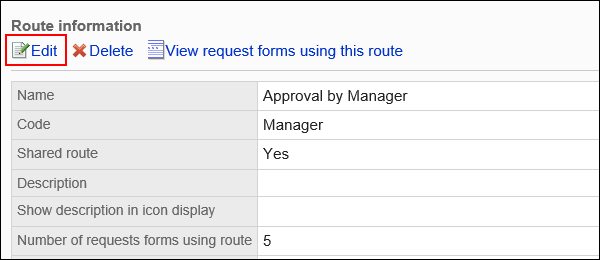
-
On the "Change shared route" screen, set the required items.
For details, refer to settings for shared routes. -
Confirm your settings and click Save.