Delete request data
Delete the request data.
If you delete the request data, the request data will also be deleted from the user screen.
Deleting Request Data One by One
Delete the request data one at a time.
-
Click the Administration menu icon (gear icon) in the header.
The gear-shaped icon appears only on the screen for the users with administrative privileges. -
Click Garoon System Administration.
-
Select "Application settings" tab.
-
Click Workflow.
-
Click the item to manage request data.
-
On the screen to manage request data, select a category and select request forms.
-
Click the subject of the request data you want to delete.
-
On the "Request data Details" screen, click Delete.
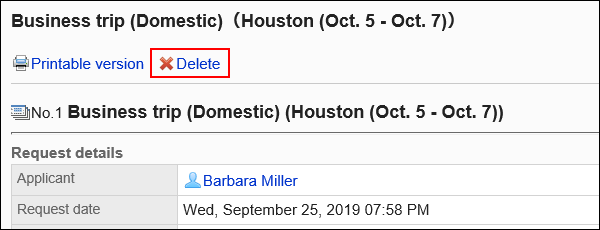
-
Click Yes on the "Delete request data" screen.
Deleting Multiple Request Data in Bulk
Select the request data you want to delete, and delete it all together.
-
Click the Administration menu icon (gear icon) in the header.
The gear-shaped icon appears only on the screen for the users with administrative privileges. -
Click Garoon System Administration.
-
Select "Application settings" tab.
-
Click Workflow.
-
Click the item to manage request data.
-
On the screen to manage request data, select a category and select request forms.
-
Select the checkboxes of the request data to delete, and then click Delete.
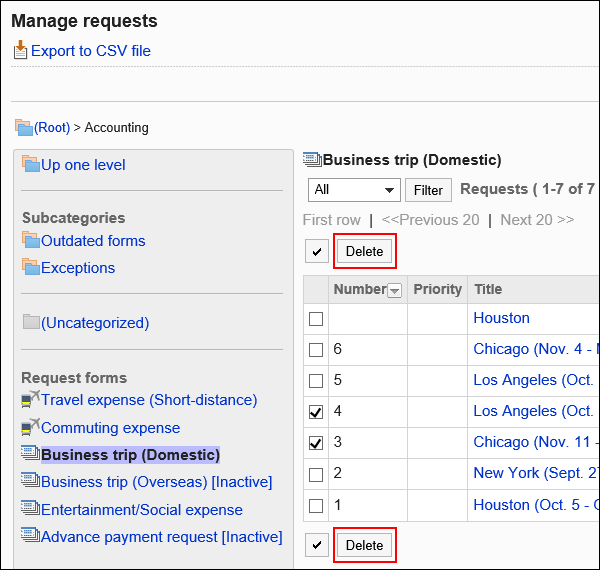
-
On the "Delete all requests" screen, click Delete.
Delete All Data from the Request Form
Delete all request data using the same request form.
-
Click the Administration menu icon (gear icon) in the header.
The gear-shaped icon appears only on the screen for the users with administrative privileges. -
Click Garoon System Administration.
-
Select "Application settings" tab.
-
Click Workflow.
-
Click the item to manage request data.
-
On the screen to manage request data, select a category and select request forms.
-
Click Delete all data in the request form.
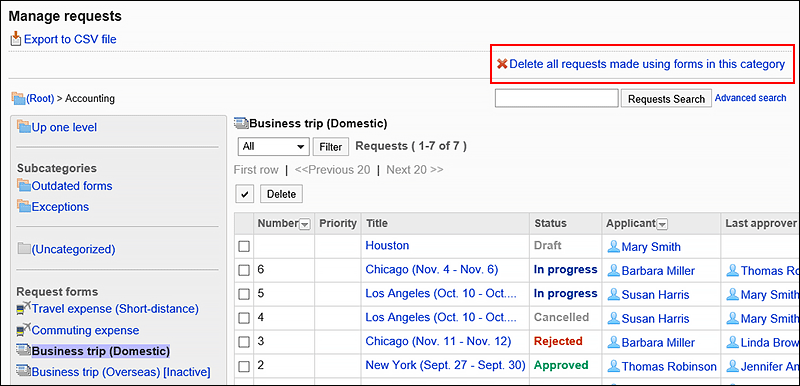
-
On the "Delete all request Data" screen, click Delete.