Print request data
You can open the print screen and print the request data.
If a file is attached to the report, its file name will be printed. If you set to show images with body enabled in item settings, images in the view are also printed.
Steps:
-
Click the Administration menu icon (gear icon) in the header.
The gear-shaped icon appears only on the screen for the users with administrative privileges. -
Click Garoon System Administration.
-
Select "Application settings" tab.
-
Click Workflow.
-
Click the item to manage request data.
-
On the screen to manage request data, select a category and select request forms.
-
Click the subject of the request data you want to print.
-
On the "Request data Details" screen, click "Print Screen".
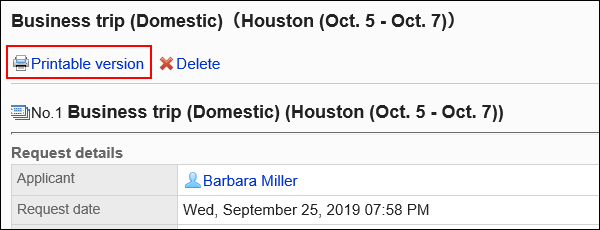
-
On the print settings screen, set the required items and click "Print".
- Character Size:
Select the character size for printing from 8 pt to 20 pt. - Width of each item:
Select the checkbox to align the width of the items. - Locale:
Apply a language and a time zone for the selected locale.
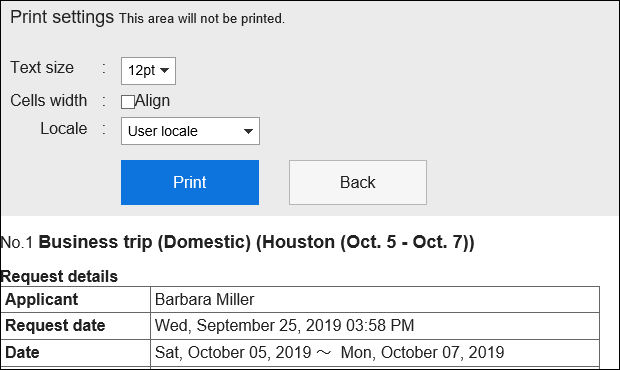
- Character Size:
-
Print using the print feature of the Web browser.