General Settings for Presence Indicators
In the general settings for Presence indicators, you can set basic functions for Presence indicators such as automatically setting the status and whether to allow users to set proxies.
Enabling Automatic Status Setting
If you enable automatic status setting, the status of the presence information is automatically set to Present when a user accesses Garoon at start of the day. The time shown is updated each time the user logs in to Garoon.
-
Click the Administration menu icon (gear icon) in the header.
The gear-shaped icon appears only on the screen for the users with administrative privileges. -
Click Garoon System Administration.
-
Select "Application settings" tab.
-
Click Presence indicators.
-
Click General Settings.
-
On "General settings" screen, select the checkbox to set the presence at logging in the automatic status setting field.
To disable the automatic setting, clear the checkbox.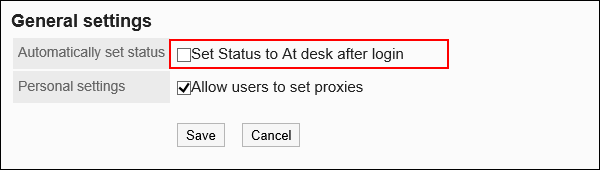
-
Confirm your settings and click Save.
Allowing to Set Proxies
Set whether to allow users to set their own proxies.
For instructions on how to operate users, refer to Setting up Proxies.
-
Click the Administration menu icon (gear icon) in the header.
The gear-shaped icon appears only on the screen for the users with administrative privileges. -
Click Garoon System Administration.
-
Select "Application settings" tab.
-
Click Presence indicators.
-
Click General Settings.
-
In "Personal settings" field on "General Settings" screen, select the checkbox to allow proxy settings.
If you do not allow to change proxy settings, clear the checkbox.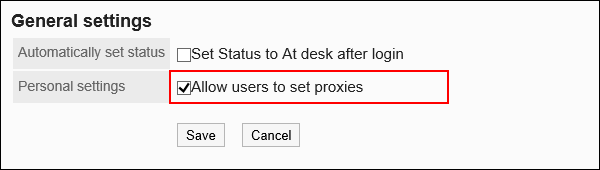
-
Confirm your settings and click Save.