Setting Statuses
Sets the status of presence information.
Status set here can be selected as a menu item to change presence information of users using the screens such as scheduler and phone notes.
The order in which the status menus are displayed is as follows.
- Present
- Absent
- Statuses set by system administrators
- Statuses set by users
Present and Absent are preset as menus. They cannot be changed or deleted.
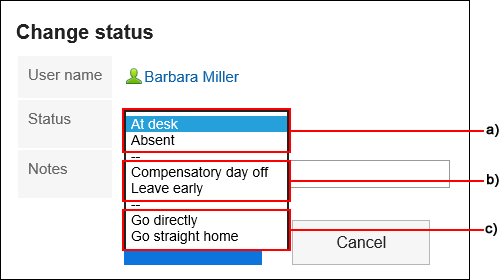
a): Pre-configured statuses
b): Statuses set by system administrators
c): Statuses set by users
Steps:
-
Click the Administration menu icon (gear icon) in the header.
The gear-shaped icon appears only on the screen for the users with administrative privileges. -
Click Garoon System Administration.
-
Select "Application settings" tab.
-
Click Presence indicators.
-
Click Edit status menu.
-
On the screen to set statuses, enter a status per line.
The statuses are displayed in the order in which they are entered on the user screen.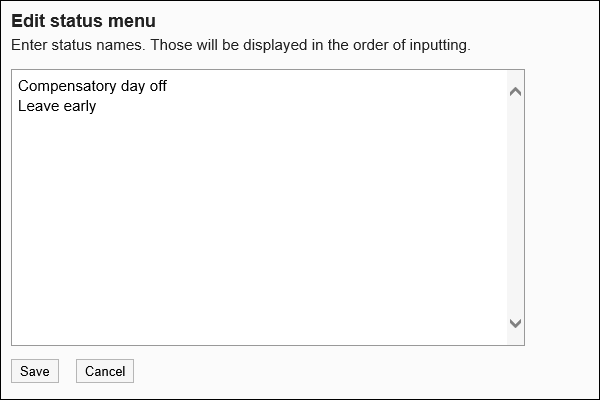
-
Confirm your settings and click Save.