Dropdown List Settings
You can set the contents to be displayed as recently selected items in the dropdown list on the User Actions screen.
The following dropdown lists can be configured.
- Selecting organizations
- Selecting users
- Selecting facility groups
- Selecting facilities
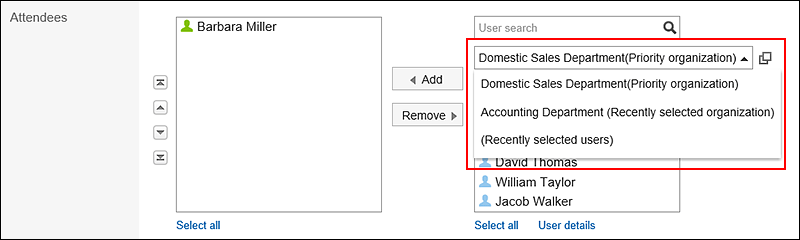
-
Click the Administration menu icon (gear icon) in the header.
The gear-shaped icon appears only on the screen for the users with administrative privileges. -
Click Garoon System Administration.
-
Select "Basic system administration" tab.
-
Click "Screen".
-
Click Drop-down list settings.
-
In the "Personal settings" field on the "Drop-down list settings" screen, you can set whether to allow users to configure the dropdown list in their personal settings.

-
In the Number of Items field, set the number of items to display in the dropdown list for recently selected items.
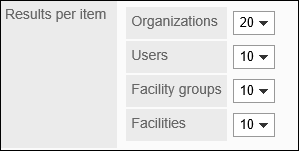
-
To delete the history of a recently selected item, select the checkbox for the item you want to delete in the "Delete history" field.
The selection history of selected items in the dropdown list is also deleted.
Deleted history cannot be restored.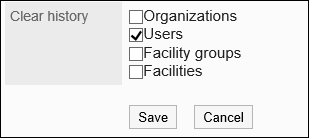
-
Confirm your settings and click Save.