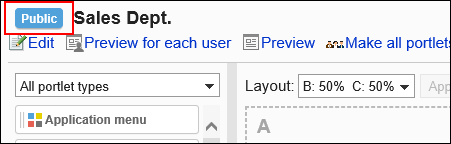Make your portal public
Make the portal public.
Private portals are not displayed on the user's screen.
Private portals are not displayed on the user's screen even when the portlets placed on them are public.
Steps:
-
Click the Administration menu icon (gear icon) in the header.
The gear-shaped icon appears only on the screen for the users with administrative privileges. -
Click Garoon System Administration.
-
Select "Application settings" tab.
-
Click Portal.
-
Click Portals.
-
On the "Portals" screen, select a portal.
-
On the "Portal settings" screen, click Private for the portal you want to make public.
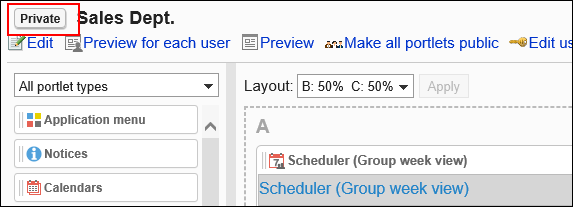 When you click "Public", the portal becomes private.
When you click "Public", the portal becomes private.