Applying a shared route
There are two ways to set up a request route: To select a shared route that has been created, and to create a private route.
This section describes how to set a route by selecting a shared route that has been created.
Steps:
-
Click the Administration menu icon (gear icon) in the header.
The gear-shaped icon appears only on the screen for the users with administrative privileges. -
Click Garoon System Administration.
-
Select "Application settings" tab.
-
Click Workflow.
-
Click Request forms.
-
On the "Request forms" list screen, select a category and click the request form name.
-
On the "Request form details" screen, click Set shared route in "Route information".
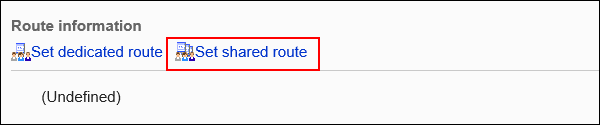
-
On the "Select route" screen, select a shared route to apply from the dropdown list.
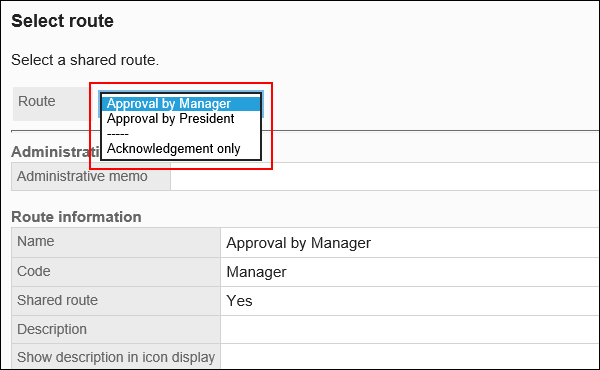
-
Confirm your settings and click Apply.
-
On the preview screen, confirm the request route.
For details, refer to route preview.