Setting up Dedicated Routes
Set a dedicated route for the request form.
Set basic information such as route name and Route code.
Steps:
-
Click the Administration menu icon (gear icon) in the header.
The gear-shaped icon appears only on the screen for the users with administrative privileges. -
Click Garoon System Administration.
-
Select "Application settings" tab.
-
Click Workflow.
-
Click Request forms.
-
On the "Request forms" list screen, select a category and click the request form name.
-
On the "Request form details" screen, click Set dedicated route in "Route information".
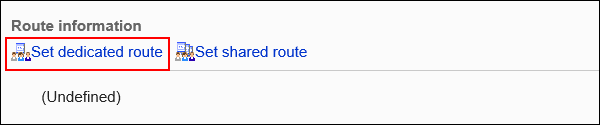
-
On the "Private Route Settings" screen, set the required items.
-
Confirm your settings and click Save.
Dedicated Route Settings
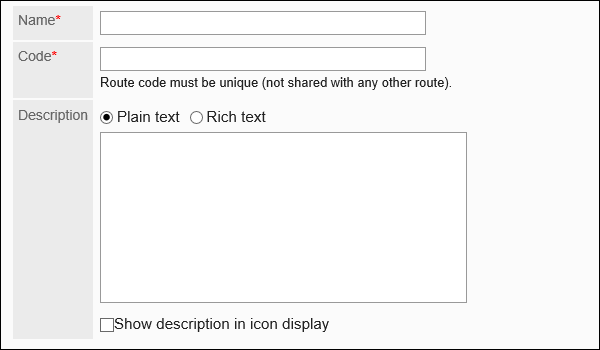
| Item | Description |
|---|---|
| Route Name | Enter the route name. |
| Route code | Unique code for identifying routes. |
| Route description | Enter a description of the private route. You can use Rich Text Formatting. To display the description on another screen, select the checkbox for "Show description as Icon". The information entered is displayed on the "Create request (route)" screen of the user. 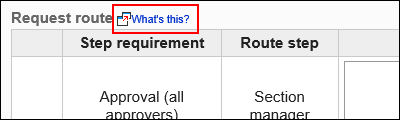
|