kintone Connector Portlets
The following types of portlets are available in the kintone connector portlets.
- "kintone Chart" portlet
- "kintone Notifications" portlet
- "kintone Assigned to Me" portlet
"kintone Chart" portlet
A portlet that displays kintone chart. By specifying the chart's URL, you can view the kintone data without accessing kintone.
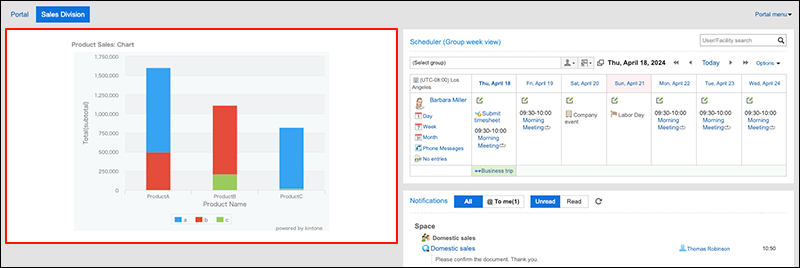
For details on creating charts in kintone, refer to the following articles in kintone Help.
- To create charts on the "App Settings" screen: Creating Charts on the "App Settings" Screen
- To create charts on the app's view screen: Creating Charts
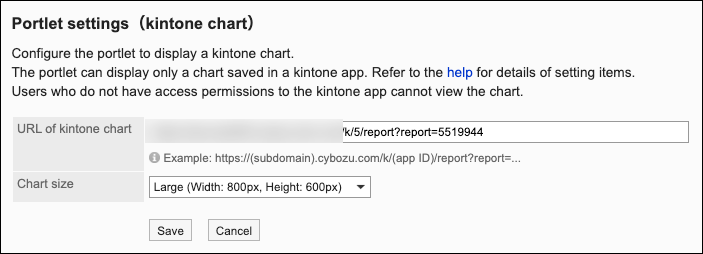
- URL of kintone chart:
Enter the URL of the chart saved in kintone app.https://subdomain.cybozu.com/k/appID/report?report=... - Chart size:
Select the size of the chart to display.
You can select from the following sizes:- Large (Width: 800px, Height: 600px)
- Medium (Width: 600px, Height: 450px)
- Small (Width: 400px, Height: 300px)
"kintone Notifications" Portlet
A portlet that displays kintone notifications.
This type of portlet is available only for users who are using kintone.
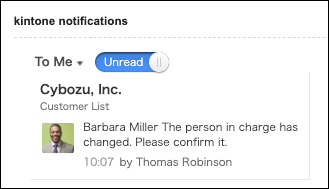
You can switch the views between unread and read notifications.
You can also select filter conditions for notifications to change notifications to be displayed.
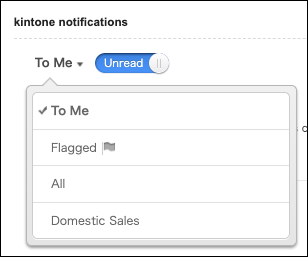
You can use the following filters to narrow down the notifications:
- To me
- Flagged
- All
- Notification filters which users created
This portlet has no "portlet settings".
"kintone Assigned to Me" Portlet
This is a portlet to display "Assigned to Me" list of kintone portal on Garoon. This portlet enables you to check whether you have any tasks assigned to you on the kintone apps, from the portal on Garoon.
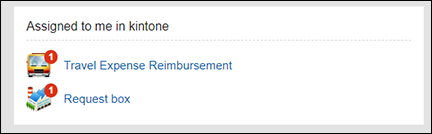
This portlet has no "portlet settings".