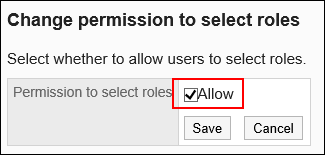Role Permissions
This section describes how to allow users to use roles.
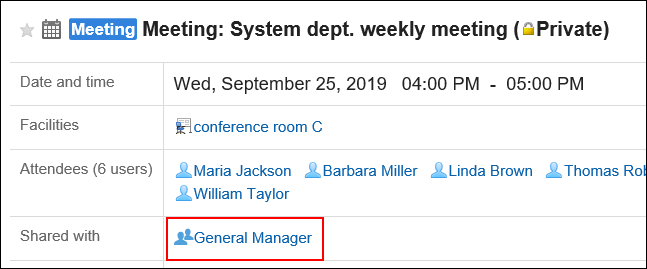
By allowing users to select roles, users can select roles in the following settings:
- "Shared with" users of the appointment
- Select space members and administrators
- Mentions
For details on the Mention feature, refer to the Working with Mentions.
You can always select roles on the system administration screen and the operational administration screen regardless this setting.
Steps:
-
Click the Administration menu icon (gear icon) in the header.
The gear-shaped icon appears only on the screen for the users with administrative privileges. -
Click Garoon System Administration.
-
Select "Basic system administration" tab.
-
Click Users.
-
Click Role settings.
-
On the "Role settings" screen, click Change.
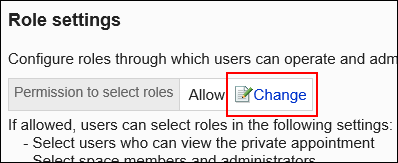
-
On the "Change permission to select roles" screen, select the "Allow" checkbox and then click Save.