Activating or Deactivating the New Features of Garoon
This section describes how to activate or deactivate the new features of Garoon using the Update Options.
Steps:
-
Click the Administration menu icon (gear icon) in the header.
The gear-shaped icon appears only on the screen for the users with administrative privileges. -
Click Garoon System Administration.
-
Select "Basic system administration" tab.
-
Click Update Options.
-
Click Update options settings.
-
On the "Update options settings" screen, click Change.
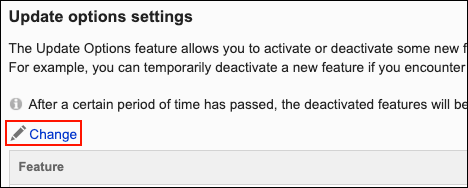
-
On the "Update options settings" screen, change the setting of the "Activated/Deactivated" field for the feature you want to change.
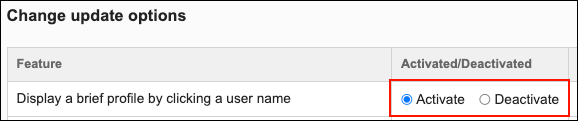
-
Click Save.