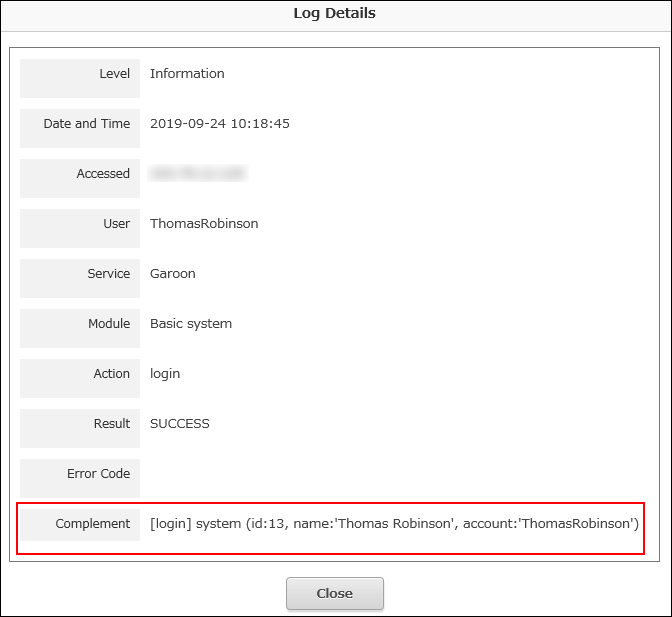Confirming Audit Logs
The audit log records users ' login status, actions performed in each application or system administration, and so on.
You can check the Garoon audit log on the "View and download the audit log" screen of the Users & System Administration.
For details of audit logs, refer to Setting up audit logs.
Steps:
-
Click the Administration menu icon (gear icon) in the header.
The gear-shaped icon appears only on the screen for the users with administrative privileges. -
Click Users & System Administration.
-
Click "View & Download" under "Audit Logs".
-
Specify filter conditions for audit logs as necessary.
- Service:
Select "Garoon". - Module:
Enter the name of the module used for Garoon logs.
Module names are as follows:- Basic System: Basic system
- Portal: Portal
- Spaces: space
- Links: Bookmarks
- Schedule: Scheduler
- Messages: Messages
- Bulletin Board
- File administration: Cabinet
- NOTES: Memo
- Phone Messages
- Timesheet: Timesheet
- To-do List
- Address Book
- Internet service: Cybozu Online Services
- Presence Confirmation: Presence indicators
- Favorites: Favorite
- Notifications: Notifications
- Workflow: Workflow
- MultiReport: MultiReport
- Image Assets: Image Assets
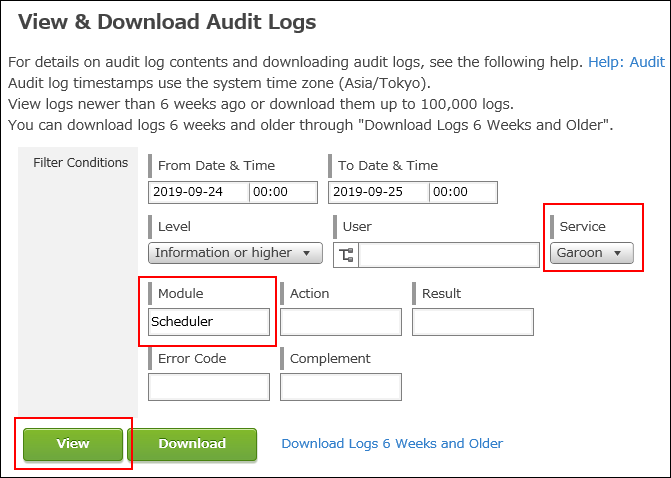
- Service:
-
Confirm your settings and click View.
A list of audit logs will be displayed. -
To confirm the details, click "i" icon in the list of audit logs.
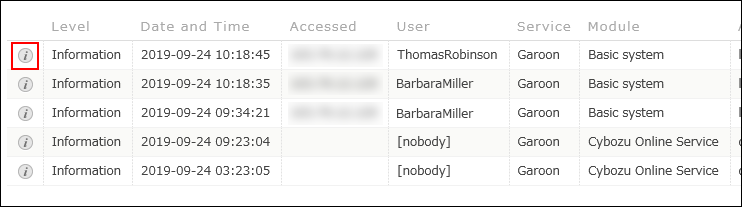
-
Confirm the details of audit logs in the "Complement" field.
For details on the audit logs that are displayed in the "Supplemental" field, refer to the list of output specifications for logs.