"Notifications" Portlet View Settings
Set how notifications are displayed in the "Notifications" portlet for each application.
You can also prevent users from changing the display settings.
Steps:
-
Click the Administration menu icon (gear icon) in the header.
The gear-shaped icon appears only on the screen for the users with administrative privileges. -
Click Garoon System Administration.
-
Select "Application settings" tab.
-
Click Notifications.
-
Click "Notifications portlet settings".
-
On the "Notifications portlet settings" screen, set how to show "Notifications" portlets.
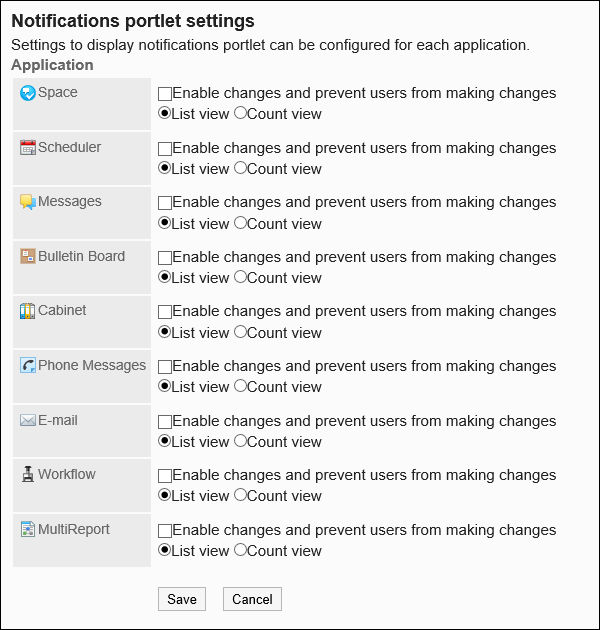
- Enable this setting to not to allow users to change the display settings:
When you select the checkbox, the settings are immediately applied to user screens.
In addition, you cannot change how notifications are displayed in the application on the "Notifications portlet settings" screen on system administration or personal settings.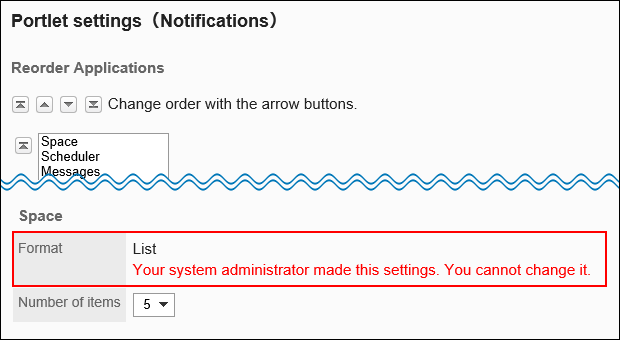
- Show in list:
Show the updated information in list. It shows information such as subjects and the updated users.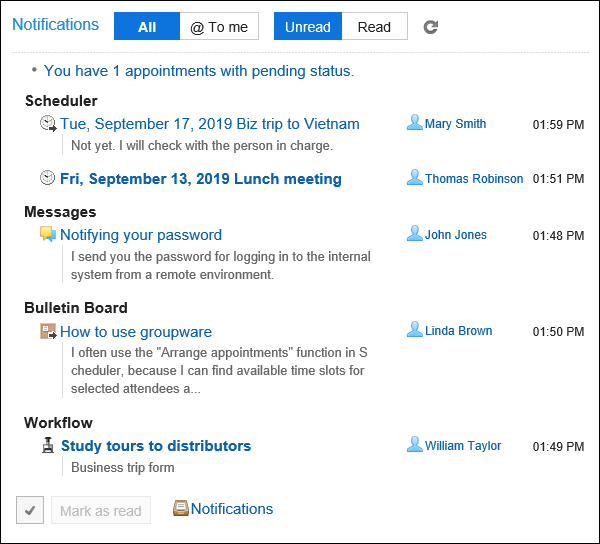
- Show by numbers:
It shows the message indicating that the update has been received and the number of items received.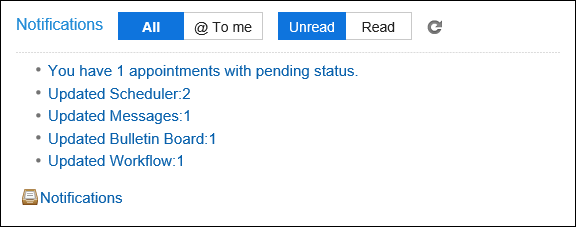
- Enable this setting to not to allow users to change the display settings:
-
Confirm your settings and click Save.