General Settings for Messages
On "General settings" screen of messages, you can set basic functions for messages.
-
Click the Administration menu icon (gear icon) in the header.
The gear-shaped icon appears only on the screen for the users with administrative privileges. -
Click Garoon System Administration.
-
Select "Application settings" tab.
-
Click Messages.
-
Click General Settings.
-
On "General settings" screen, set "Acknowledgment status" initial status in "Request acknowledgement status by default" field.
By using Acknowledgment status, you can check when the users configured as message recipients viewed the message. If you select the checkbox for "Request responses", the checkbox for "Request acknowledgment status by default" is selected on the screen to create messages.
If you select the checkbox for "Request responses", the checkbox for "Request acknowledgment status by default" is selected on the screen to create messages.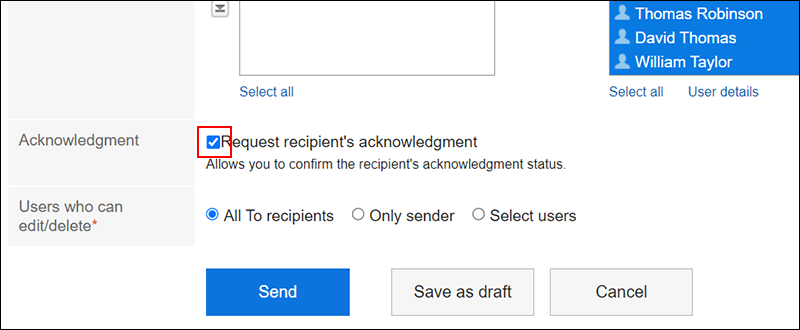
-
In the field to allow to use Rich Text Formatting, select whether to allow the feature.

-
In the acknowledgment status operation mode field, you can set when a message set acknowledgment status is treated as viewed message.
Select one of the following fields:
- Manual:
When the recipient clicks the confirmation on the message details screen, the messages are treated as read messages.
For details, refer to Acknowledgment Status. - Automatic:
When the recipient shows the message details screen, the messages are treated as read messages.

- Manual:
-
In "Allow the use of anchor links in comments" field, set whether to allow using the anchor feature in comments.
The anchor feature is a feature that creates links to comments by describing numbers, for example ">>2" to comment number 2. If you allow using the anchor function, the anchor function can also be used for messages created before.
If you allow using the anchor function, the anchor function can also be used for messages created before.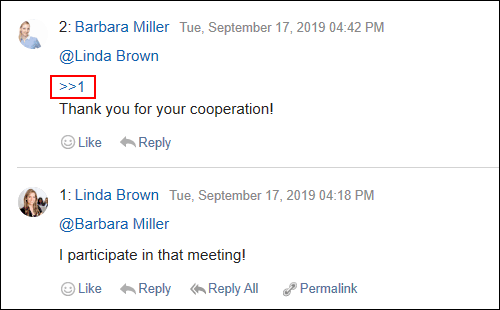
-
Under "Users who can edit/delete messages", configure the default value for the "Users who can edit/delete messages" option on the "Compose Messages" screen.
Under the "Users who can edit/delete messages" option on the "Compose Messages" screen, you can configure whether to allow users other than the senders to edit or delete the messages.
System administrators can configure the default value. The setting fields are as follows:- All To recipients
- Only sender
- Select additional users
 The default value configured by the system administrator will be applied to the user's view.
The default value configured by the system administrator will be applied to the user's view.
Example of the "Compose Messages" screen:

-
Confirm your settings and click Save.